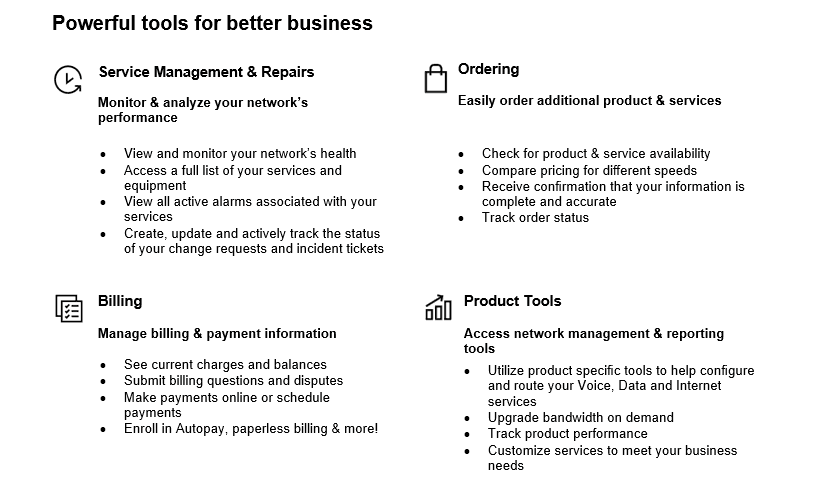-
Resumen
-
E-LAN Service is a Layer 2 Virtual Private Network (VPN), which combines the flexibility of Multiprotocol Label Switching (MPLS) and the simplicity of Ethernet into a global wide area networking (WAN) solution. E-LAN service is IP protocol independent; allowing customers to their own IP address routing scheme. E-LAN is classified as an Ethernet LAN (E-LAN) service based on the Metro Ethernet Forum (MEF) service definition. E-LAN is available globally
E-LAN Service is highly secure with world-class performance, allowing you to connect your offices, data centers, and business sites to deliver both IP and non-IP traffic securely across a single Ethernet connection.
-
Your Verizon team
-
Your team will help guide you through the full scope of services being provided from contract signature to support. Support is provided via phone and email correspondence.
Order Manager/Implementation Manager
Your Order Manager or Implementation Manager will track the progression of the order and communicate updates as needed in the form of periodic emails and/or follow up calls to provide status on key milestones regarding the implementation and activation of your E-LAN Service.
Expectations for your E-LAN service activation
The following steps should be shared with the appropriate onsite contact(s) at your E-LAN Service activation.
An Order Verification Call from your Verizon Order Manager may be required shortly after submitting your order request to verify the following:
- Confirmation of the Verizon services ordered
- Coordinate activation date around customer readiness timelines
- Information on a knowledgeable local contact including name, address, phone number, and e-mail.
This person will need to provide access to the premises, telecommunications closets, and other network facilities at the location.
All orders are subject to verification and acceptance
✓ To help prevent delays to the order
✓ Capture Critical Site Information
✓ Create Local Contact awareness
✓ Promote On-Time Delivery
✓ Customer Satisfaction
✓Accuracy of service delivered
- If the site is deemed not ready by Verizon, activation may be delayed.
- Your local contact must notify Verizon when the site is ready, or if there are any delays in room preparation.
Preparing your site
You will need to be prepared for the following activities.
- Provide required information to allow the progression of your order
- Be prepared to accept the delivery of your E-LAN access
- Provide accurate site contact information
- Receive E-LAN status updates via email
- Provide or confirm information to the Order Manager or Implementation Manager as requested.
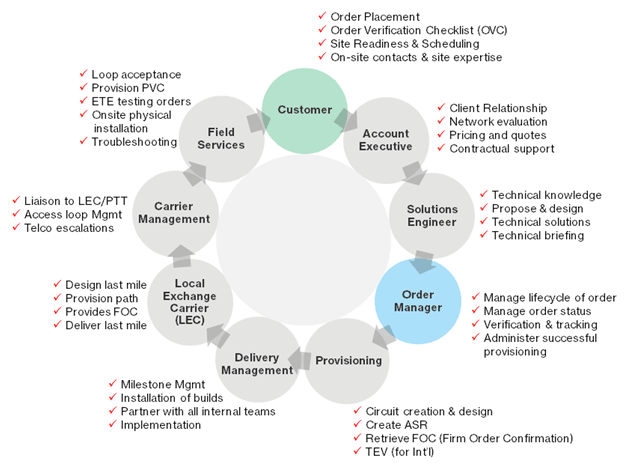
Preparing for a successful installation
To successfully deliver your E-LAN, there are some activities that must be completed by both Verizon and you. Our goal is to keep you informed and aware of all the steps.
Verizon steps
The following actions will be taken to ensure a smooth activation of your service:
- An Order Manager or Implementation Manager may contact you to gather required information before your order can be submitted for fulfillment.
- Notifications will be sent to provide ongoing status of your order.
Note: Any delays in gathering required information may cause a delay in your
order being submitted for fulfillment.
Customer steps
To help you with a successful and timely delivery of your E-LAN service, you need to perform the following steps:
Pre-activation
You or your local contact/authorized person should provide information on the following items :
- Confirm the address of where your services will be delivered and installed.
- Identify your local knowledgeable contact/authorized person.
- Confirm that you and your local contact/authorized person can be available to provide technician with to where the loop(s) will be delivered.
- Ensure all of your customer premise equipment (CPE) and connections are functioning properly (i.e. computers, laptops, credit card machines, etc.).
Note: Verizon will not assess the functionality of your own CPE, which is under your responsibility.
Expectations for your E-LAN service activation
The following steps should be shared with the appropriate onsite contact(s) at your E-LAN Service activation.
An Order Verification Call from your Verizon Order Manager may be required shortly after submitting your order request to verify the following:
- Confirmation of the Verizon services ordered
- Coordinate activation date around customer readiness timelines
- Information on a knowledgeable local contact including name, address, phone number, and e-mail.
This person will need to provide access to the premises, telecommunications closets, and other network facilities at the location.
All orders are subject to verification and acceptance
✓ To help prevent delays to the order
✓ Capture Critical Site Information
✓ Create Local Contact awareness
✓ Promote On-Time Delivery
✓ Customer Satisfaction
✓Accuracy of service delivered
- If the site is deemed not ready by Verizon, activation may be delayed.
- Your local contact must notify Verizon when the site is ready, or if there are any delays in room preparation.
- Following the physical installation, please notify your Order Manager to complete service activation.
The graphic below shows some common situations that may delay your E-LAN Service activation.
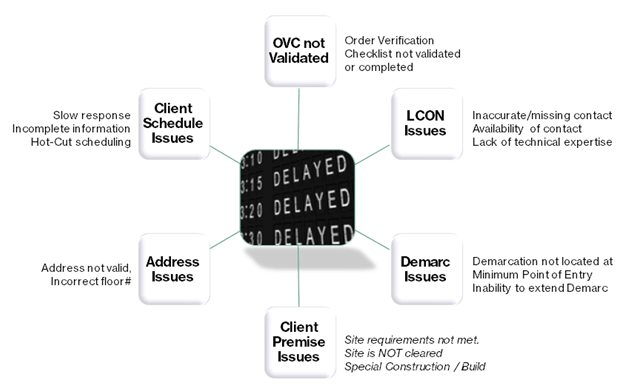
-

-
Prerequisites for activating a new E-LAN service connection
E-LAN Service requires access to be completed on your side and Verizon’s side. This step should be completed early in the overall order timeline any time after the logical port is assigned and the Permanent Virtual Circuit) (PVC) is complete in our system. This process is partially automated but timely completion should be monitored.
At this time, you should have a 3rd party network vendor chosen, or have determined you have the internal resources available to complete this activity. If you would like to have Verizon provide the necessary services for successful implementation of your E-LAN Service, speak with your Verizon Account Team for more details.
-
Customer action
Please review the following site readiness details below, and take appropriate action as needed.
Site requirements
Review Verizon’s Customer Readiness Website. This site will assist you in preparing for your E-LAN Service with Verizon. Reviewing the content on this site and following some simple steps will help facilitate a smooth activation of your service.
Note: Site Survey - If a site survey is required, an engineer from Verizon or a third-party Local Exchange Company (LEC) will contact you to determine site readiness. A Local Contact (LCON) must be present during the site survey to provide access and to address any additional questions about installation.
Site not ready for activation
Customer action
If you need to reschedule activation due to the site not being ready the day of installation, you must notify your Order Manager at least 24 hours ahead of time. If your Order Manager is unavailable, you may call the Verizon On-Demand Activations team to notify Verizon that a rescheduling of the installation is needed. You must provide your customer name, order number, current scheduled time, and new requested time. If you do not provide at least 24 business hours advance notice, additional fees may apply.
Note: The US Verizon Business Domestic Customer Activations department operates between 8 AM and 8 PM local time, Monday through Friday (excluding holidays). If you require assistance outside of these hours, you will need to schedule this at least two business days in advance with your Order Manager, and an additional fee will be applied if outside of business hours.
Permits and approvals
You must take specific action and/or ensure the following items are appropriately addressed:
- Ensure any access-related customer service terminating equipment [Network Interface Device (NID), etc.] is properly installed and provisioned.
- Cabling and wiring needed to connect equipment to the DMARC (demarcation) location.
Customer action
For more detailed information about preparing your site for your upcoming installation (either performed by you or Verizon), please refer to the Verizon’s Customer Readiness website.
Note: Please be aware that Verizon is not responsible for hardware, software and memory compatibility issues related to existing equipment you choose to use.
Demarcation (DMARC) extensions
If services need to be extended beyond the telecommunications demarcation point, you are responsible for ensuring extended demarcation facilities are installed and ready upon implementation of your services. Alternatively, you may be able to order a DMARC extension from Verizon or the 3rd party Local Exchange Company (LEC). Delays in extending a DMARC may result in implementation delays.
Power requirements
Loss of electrical power may cause the Verizon Access service to cease working if there are no accommodations made for back-up power. Verizon highly recommends you install an Uninterruptible Power Supply (UPS) onsite.
Verizon does not provide UPS units; however, if you choose to implement a UPS, the following are some guidelines for reliable communications in case of a power outage:
- Back-up the entire building using UPS. This will help protect all devices and equipment from power failures, including telephony, data networking, and Personal Computers (PCs).
- Provide a separate generator for back-up power (in addition to the feed provided by the utility company). In this case, you may still need to add UPS, because it may take a few minutes for the generator to ramp up.
Note: The advantage of this approach is that less battery time is needed for each UPS. You should consult with your Order Manager for any additional power requirements as needed.
-
Project Plan
-
Project Plan for your E-Line Service
A project plan/matrix is available for your E-LAN Service implementation. The sample chart below helps to outline the task, Verizon group, approximate interval days (business days in between activities), and the description of the activity.
Circuit Order/Activation Project Plan
Task Verizon Group Interval (Estimated Business Days) Descripción Capacity Planning and Network Design
Capacity Planning
5 días
If a customer has a non-standard capacity/design request, there is a 5 day notice period to confirm it is achievable (may require a different solution).
Gathering site readiness
Verizon Order Teams
2 días
Location profile information/site survey, circuit type, and specifications.
Order Verification
Order Management
4 días
Review for order accuracy. Order Manager submits the order.
Access Provisioning (occurs before E-Line Ethernet Virtual Connection provisioning)
Provisioning
15 días
Provisioning watches circuit through access activities sends, order completion received, loop construction completion, downloads, customer terminating equipment (NID or other network-related equipment), telco circuit test, and telco circuit completion.
E-Line EVC Provisioning
Provisioning
2 días
Order gets approved, flows through logical/ physical, operations, and message written.
Logical Provisioning (Verizon)
Install Group
15 días
Ethernet Virtual Connection (EVC) provisioned, logical complete, verify configuration, EVCs downloaded and customer notified ready for activation.
GRATIS
Provisioning
6 días
Verizon notifies you are ready. DTAC (Data, Test, and Activation) schedules, retests & activates. Circuit complete.
Post-Activation
Provisioning
2 días
Provisioning owns the circuit for 48 hours after install. After 48 hours customer references trouble reporting guide and calls Verizon Customer Support for assistance.
-
- Confirm with you on the schedule implementation timeline for your E-LAN Service activation.
Note: The initial date provided for your E-LAN Service activation is an estimate based on standard established timelines. A confirmed date will be provided to you at a later time by e-mail.
- Schedule and perform the Ethernet site survey (if applicable)
- Determine access is set up between you and Verizon prior to E-LAN Service activation.
- If multiple E-LAN Service orders are being processed, Verizon will request a priority list of your hub/host sites to be scheduled for activation.
Note: Please ensure that the domains are available and correct.
- During activation, Verizon will verify with you that the current E-LAN Service circuits have been tested and are in working order.
- You will be advised, via e-mail, once your E-LAN Service is active and billable, at which point no further action is required by Verizon.
Customer steps
Completing the following steps can also help lead you towards a successful and timely activation of your E-LAN Service:
- Verify site-specific information and configuration prior to submitting an order to Verizon so orders meet with site requirements for your E-LAN Service. This confirms orders comply with your site requirements. The correct site address information should be supplied.
Customer action
The address information in your most current database should be supplied, and verification should include confirmation of the address recorded in the 911 database.
Customer action
E-LAN Service requires access to be completed on both your side and the Verizon side. This must be in place before E-LAN Service activation can occur.
- Agree on the scheduled implementation timeline.
Note: Issues like a lack of customer response, local connectivity concerns, and loop installation refusals may result in a delayed activation of your E–LAN Service.
- Provide your billing ID if new services are to be billed under an existing Verizon ID.
Note: If a new billing ID is to be established, provide the billing name, address, and contact information at the time orders are submitted.
- Notify your local site contact(s) (LCON) of pending orders and ensure they are aware Verizon and the Local Exchange Company (LEC) or 3rd party vendor may contact them to verify site information.
Customer action
Confirm Local Contact (LCON) phone numbers before submitting orders to Verizon.
- Participate in the Ethernet site survey (if applicable)
- To be able to use your interface, you need the proper equipment (cabling, optical lines, properly configured router/switch, etc.). Check with your network provider for any equipment details you may need.
- Once notified by Verizon of the Telco tentative dispatch date, call each of your LCONs to ensure they will be on site and knows about the pending order. If the LCON will be out of the office, an alternate contact must be designated.
- Notify Verizon as far in advance as possible of any times during which activations may not be scheduled as the project schedule may be impacted.
- Ensure any access-related customer terminating equipment (Network Interface Device (NID), etc.) is properly installed and provisioned at your site(s).
- If multiple E-LAN Service orders are being processed, you may request a priority list of hub/host sites to be scheduled for activation. However, do not schedule any circuit for activation until Verizon indicates the circuit is ready.
Note: Your hub/host sites must be turned up first before any remote sites can be activated. Once your hub/host site is provisioned, any number of remote sites may be activated.
Note: If a change to the established activation schedule is required, communicate those changes at least 72 hours in advance of the scheduled activation date and receive acknowledgment from Verizon.
- Instruct the LCON to direct the LEC/3rd party vendor to the location where the circuit demarcation (DMARC) is to be placed and advise the LEC/3rd party vendor if the DMARC must be extended to that point.
- Ensure adequate conduit is available to extend the DMARC from the Minimum Point of Entry (MPOE) to the ultimate extended DMARC location.
-
Service disruptions can hurt a company's bottom line and compromise an organization's mission. The economic and reputational imperatives of the current market have shifted the discussion from IT disaster recovery to an enterprise-wide business continuity focus.
Organizations of all sizes and industry types should have ongoing, enterprise-wide Business Continuity Programs that develop, prepare and exercise the various areas of continuity from critical business processes to IT service availability. The Business Continuity Program should address areas such as Emergency Response, Impact Analysis, Business Continuity Plans, Disaster Recovery Plans, Supplier Plans, Exercises, and ongoing Business Continuity program management.
The goals of today’s most relevant Business Continuity Programs are those providing organizations with an enterprise-wide business continuity focus, that not only includes strategizing and planning for IT service availability and disaster recovery but addresses the ability to manage all areas of critical and continuity activities of the program to help prepare and mitigate the impact from ever-increasing risks threatening to interrupt organizations’ critical processes.
Verizon helps our customers to effectively prepare and maintain continuity during planned and unplanned events to help reduce the risk and impact from disruptions. Please contact your Verizon account team for further assistance.
-
Easily Manage your Services Online
The Verizon Enterprise Center makes it easy for you to monitor, manage, analyze and optimize your Verizon products and services online. Available seamlessly between desktop, tablet and smartphone – you can act on your crucial data wherever your work takes you.
-
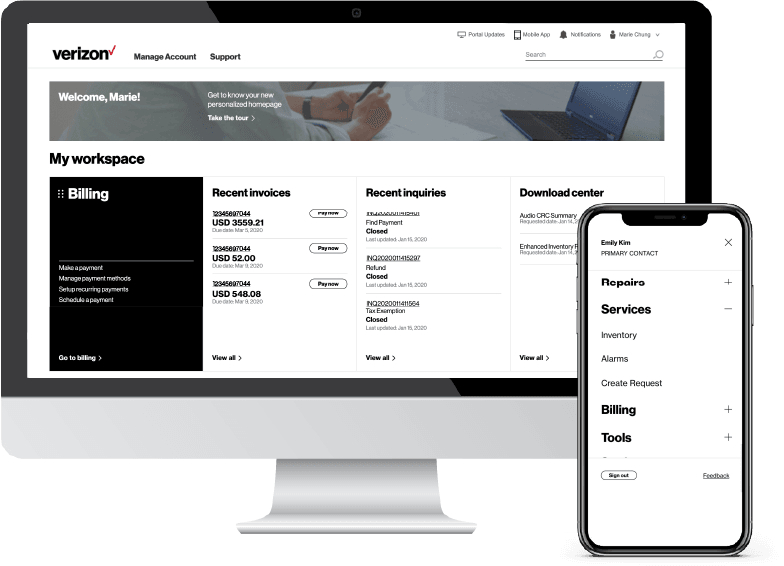
-
Register for the Verizon Enterprise Center
- Go to sso.verizonenterprise.com/ or download the My Verizon for Enterprise mobile app
- Click the ‘Register’ link
- Enter the invitation code you received to complete registration.
-

-
Dynamic Network Manager
As a Switched E-LAN Service customer, you can use the Dynamic Network Manager suite of tools, which are a component of Verizon’s Software Defined Networking strategy, and are available through Verizon Enterprise Center. The tools that fall under the Dynamic Network Manager umbrella include:
- Looking Glass: Provides visibility into network usage statistics and parameter settings at the Provider Edge (PE) devices on the network. This tool is mainly a “view only” interface.
- Dynamic Connection: Enables you to increase or decrease your E-LAN Service EVC speed.
-
These tools enable you to take control of your E-LAN Service connection to meet traffic requirements by allowing you to make near real time or scheduled changes to the E-LAN EVC once every 24 hours.
You can access the Dynamic Network Manager Portal from Verizon Enterprise Center.
You may also download the Dynamic Network Manager User Guide here (log-in required).
Entitlements are automatically provided.
-

-
Capacitación
The Customer Learning Portal provides Verizon Business customers with training and resources for products, systems, and tools. To access the Customer Learning Portal, please go to https://sso.verizonenterprise.com/.
Service Contact Information
The matrix below will provide you with the contact information you would need to handle any issues that may arise with your E-Line services:
Service Issue
Reparaciones
Be prepared with the following information
Service Instance identifier
Verizon Enterprise Center Portal
Verizon Enterprise Center Link
Service Team
Contact Assigned Service Team or subscribe to Premium Client Services (PCS)
Llama
https://enterprise.verizon.com/support/ > select support > select country
Verizon Enterprise Center Live Chat
Verizon Enterprise Center Link – Chat
(available under “Support” > “Contact Us & Send Feedback”)
Account Team
Contact assigned account team
Service Issue
Maintenance Notification
Be prepared with the following information:
Refer to the notification email
Verizon Enterprise Center Portal
No disponible
Service Team
Contact Assigned Service Team or subscribe to Premium Client Services (PCS)
Llama
Contact Verizon with the contact information provided on the maintenance notification email
Verizon Enterprise Center Live Chat
No disponible
Account Team
Contact assigned account team
Service Issue
Verizon Enterprise Center Tools and Training
Be prepared with the following information
No disponible
Verizon Enterprise Center Portal
Verizon Enterprise Center Link
Service Team
Contact Assigned Service Team or subscribe to Premium Client Services (PCS)
Llama
Send an e-mail to: [email protected]
Verizon Enterprise Center Live Chat
No disponible
Account Team
Contact assigned account team
Service Issue
Facturación
Be prepared with the following information
Billing Account Number / Service ID/ Location ID
Verizon Enterprise Center Portal
Verizon Enterprise Center Link
Service Team
Contact Assigned Service Team or subscribe to Premium Client Services (PCS)
Llama
https://enterprise.verizon.com/support/ > select support > select country
Verizon Enterprise Center Live Chat
Verizon Enterprise Center Link – Chat (available under “Support” > “Contact Us & Send Feedback”)
Account Team
Contact assigned account team
Service Issue
Pide ahora
Be prepared with the following information
Service Instance identifier
Verizon Enterprise Center Portal
Verizon Enterprise Center Link
Service Team
Contact Assigned Service Team or subscribe to Premium Client Services (PCS)
Llama
Contact Assigned Account Team
Verizon Enterprise Center Live Chat
Verizon Enterprise Center Link – Chat (available under “Support” > “Contact Us & Send Feedback”)
Account Team
Contact assigned account team
This important call with your Order Manager confirms the configuration and technical details you need for your service to work for you. While you may have discussed some configuration details with your sales person, it’s important to review with your Order Manager the entire configuration, discuss dependencies, and confirm you and your site are ready for activation.
The timing of E-LAN Service activation is related to several onsite customer activities (construction, LEC coordination, DMARC extension, permits/approvals, etc.).
Your Order Manager will work with you to find the best time to set up your activation timing and to answer any questions that may arise.
Note: Activation notification may be sent via e-mail for select service types.
You have complete control of your CPE and network addressing scheme. Verizon will provide you with an Ethernet handoff. The E-LAN Service will support any IP Layer 3 customer network design.
Note: E-LAN Service is completely Layer 3 agnostic.
You may use third-party bandwidth tester applications. Please keep in mind that with all Internet connections, there is inherent variable overhead and public Internet traffic should be taken into account when measuring delivered bandwidth speed. Such variability may result in Verizon’s delivery of bandwidth at incrementally less than the listed port speed.
With Ethernet, if you have 100 MB bandwidth, you may not receive that same throughput as it depends on the throughput data you are receiving. Small payload data is less effective throughput than large payload data.
Yes. We recommend you complete the below troubleshooting steps as there are many cases where these steps may resolve your issues without needing to open a trouble ticket.
- Check your equipment configuration and the cabling between the back of the smart jack leading to your equipment.
- Re-seat (unplug/plug-in) the cable that connects your equipment and smart jack
- Reload/reset/power cycle your equipment leading to the smart jack
- If your facility uses Wi-Fi, your Internet connection may be fine but your Wi-Fi may have issues. Be sure to check that your Wi-Fi network is working properly.
There are several other Ethernet services available from Verizon. Ask your Verizon Account Team for more details.
Switched E-Line
- Point-to-point or point-to-multipoint routes across the network
- Dynamic bandwidth
- Ideal for linking multiple locations
Dedicated E-Line
- Dedicated point-to-point or point-to-multipoint routes across the network
- Predictable latency
- Redundant connections with diversity options for business continuity
Access Services with Ethernet Handoff
- Connection for one or more Ethernet, Internet, or Private IP services across a common platform
- Converged architecture provides a common platform for access, simplifying operations
- Faster speeds at a lower price per megabyte with greater flexibility than other technologies and multiple resiliency options
- Scalable bandwidth from 1 Mbps to 10 Gbps, on 10 M, 100 M, and GigE User Network Interfaces (UNIs).
Please open a ticket online via our Verizon Enterprise Center or Quick Status.
Currently, the only reporting abilities associated with your E-LAN Service with Verizon are with WAN Analysis when the solution is purchased with Verizon’s Managed WAN Service.
Yes. As part of the normal activation process, Verizon tests the connection end-to-end prior to activation to confirm it is working properly. Verizon is not responsible for testing customer provided CPE.
Your E-LAN Service operates using 802.1p standard for Layer 2 class of service. E-LAN supports four Classes of Service - Real Time Data, Priority Data, Business Data, and Basic.
Since many applications share the network, it can be a challenge to know when an application performance problem is occurring because of the network and then how to correct it. Application performance tools that use flow collectors and/or probes can help you understand what applications are running on your network and whether the quality of service settings are correct.
Verizon offers the WAN Analysis reporting platform to provide you with utilization, trending, and capacity planning reports. By using the Trend and TOP N report in this platform, you can identify and measure circuit utilization and develop trend reports.
Yes, you can use a router or a switch with your E-LAN Service. The router and/or switch can be purchased through Verizon. Ask your Verizon Account Team for more details.
You may also purchase your router and/or switch from a 3rd party, but you are responsible for any updates or configurations of the equipment.
Verizon provides a range of Managed Services that can be added with your E-LAN Service. Contact your Account Manager or Sales (8:00 AM – 7:00 PM ET) for more information.
You can also see our Managed Services here.
Yes because the E-LAN Service is Layer 3 agnostic.
With Verizon Enterprise Center Mobile, you have access to information you need to manage your critical business functions on-the-go. You can manage your Verizon account from a smartphone or a tablet using the mobile application for single sign-on access to Verizon Enterprise Center, My Business Account.
Smartphone users can download an app from Google Play or the App Store that supports access to Verizon Enterprise Center, My Business, and Verizon portals. Simply search for “My Verizon Enterprise;” download the app; and conveniently launch right into Quick Tasks or sign in to your business portal for more management options. An icon is added to your phone’s home screen for easy access the next time you log in. Requirements are as follows:
- App Store: Apple iPhone models that have at least a 13.x iOS version in the U.S. on any carrier or Wi-Fi network.
- Google Play: Selected devices using an operating system of Android 5 or higher in the U.S. on any carrier or Wi-Fi network
You can also access Verizon Enterprise Center Mobile with a tablet by signing into a browser-based application at http://verizonenterprise.com. The tablet functionality will be the same as the smartphone app, supporting key business functions that vary by the users’ portal and permissions. Accessing the Verizon Enterprise Center from a mobile device or tablet will not provide the same options as the desktop version.
Verizon Enterprise Center portal users can use Quick Tasks for repairs, billing, and some wireless functions or sign-in to get access to key business functions delivering near real-time information to you.
If you encounter an issue (e.g., access or order submission) with a Dynamic Network Manager tool, you can engage the Verizon Enterprise Center portal Help Desk for assistance:
- U.S. and Canada: Contact your local Verizon helpdesk for assistance. Live Chat is also available Sun 8:00 p.m. ‒ Sat 8:00 p.m. U.S. Eastern Time, or you can call 800 569 8799 (Mon - Fri 9:00 a.m. - 6:00 p.m. U.S. Eastern Time)
- EMEA, Asia-Pacific and LATAM: Contact your local Verizon helpdesk or your Verizon Account Representative for assistance. Live Chat is also available Mon 1:00 a.m. ‒ Sun &:00 a.m. GMT, or you can call 00 800 4321 5432 (Mon - Fri 9:00 a.m. - 5:00 p.m. GMT)
Please contact your Order Manager or Account team.
There may be a time in which you need to make a change to your service. You can submit a ticket through Verizon Enterprise Center portal or contact your Verizon Account Team for assistance.
During your network implementation, you will identify contacts within your organization to be notified in the event of outages. Notifications are e-mailed to these contacts after a trouble ticket has been opened. These e-mails include a ticket number (e.g., 20201003101249 in a year/month/day/ticket number format) that may be entered into Verizon Enterprise Center to review.
If a notification is not received from Verizon, you may contact Verizon to open a ticket through the Verizon Enterprise Center portal or through Verizon Customer Service (24 x 7) via our Verizon Enterprise Center or Quick Status.
Billing for your E-LAN site(s) will commence within 30 days of service availability when your connection has been activated and is available for use.
Note: Each E-LAN connection may have different activation dates, which would effect when you would receive those bills.
User Guides for billing and invoices are available on the Customer Learning portal (Click on the Training link on the left for more details).
- Online Inquires for all Services: When viewing your invoice online in Verizon Enterprise Center portal at www.verizonenterprise.com click “Create an Invoice Inquiry” from the Invoice Summary screen and follow the instructions to create and monitor an online inquiry. You may also track or create a trouble ticket from the portal homepage under the “Quick Tasks” section (no login required).
- Live Chat: you can chat online with Verizon Customer Care which can be accessed from the Support tab.
Services and/or features are not available in all countries/locations, and may be procured from in-country providers in select countries. We continue to expand our service availability around the world. Please consult your Verizon representative for service availability. Contact us.