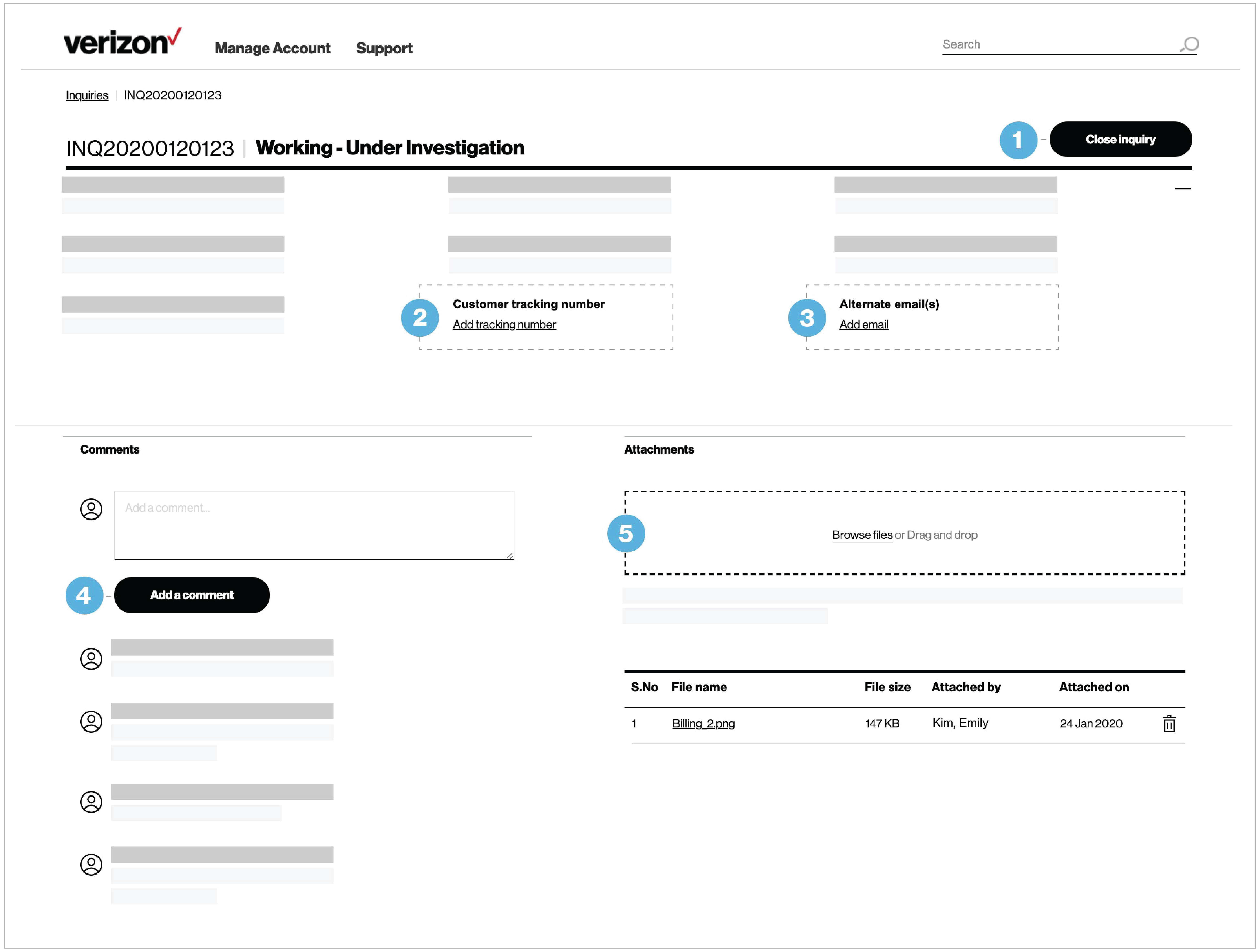You can quickly create an inquiry on Verizon Enterprise Center if you have any billing questions or concerns. Common reasons to submit an inquiry include requesting a credit for extended downtime or disputing a charge on your bill. Once you've submitted an inquiry we’ll send it to our billing experts who will work to quickly resolve your issue.
Create inquiry
![]()
1. Log in to Verizon Enterprise Center
2. Select Billing > Create inquiry
3. Review the list of open inquiries for that account to ensure someone from your team has not already opened one for your same issue
4. If your issue has not yet been submitted, select Yes to continue creating a new inquiry
5. Select the issue for your inquiry and enter the issue information
Issue type
|
Form description
|
Tax-exemption status
|
Submit tax-exemption documentation for state, federal, local, or other taxes.
|
Credit for extended down time of service
|
Select a repair ticket and submit a request for a credit.
|
Transfer of credit balance to another account
|
View your available credit balance and transfer to a remaining credit to a different account.
|
Missing payment
|
Submit an inquiry when a payment has not been applied to your account.
|
Refund for credit balance
|
Submit an inquiry if you would like a refund of your available credit balance.
|
Charge for disconnected service
|
Submit a dispute when a charge for a disconnected service on your account, you may.
|
Charge for service not activated
|
Submit a dispute for a charge against an inactive account or service.
|
Late payment charge
|
Submit a dispute about a late payment charge.
|
Charges on my bill
|
Submit a dispute for various types of charges, such as: incorrect products/services, incorrect rates, charges on paper/paperless bills and other general questions.
|
E-rate clarifications
|
Submit an inquiry for E-rates by product/service type.
|
6. Hit Submit to send the inquiry to our billing team
You should be contacted within one business day with an update to your question.
Check the status of your inquiry
You can easily track the status of your inquiry from start to finish to stay up to date.
1. Select Billing > All inquiries
2. Click or search for a specific inquiry to read any detailed comments and updates left by your Verizon team
Update an inquiry
If anything changes, you can easily update your inquiry to ensure we have all the information we need to quickly address your concerns.
There are 5 ways to do this:
1. Close an inquiry to request Verizon stop addressing your issue
2. Edit your tracking number to something more recognizable
3. Add another email address to let your coworkers receive updates on the inquiry
4. Add a comment to send an update or question to our billing team
5. Add or remove files that can help us solve your issue more quickly