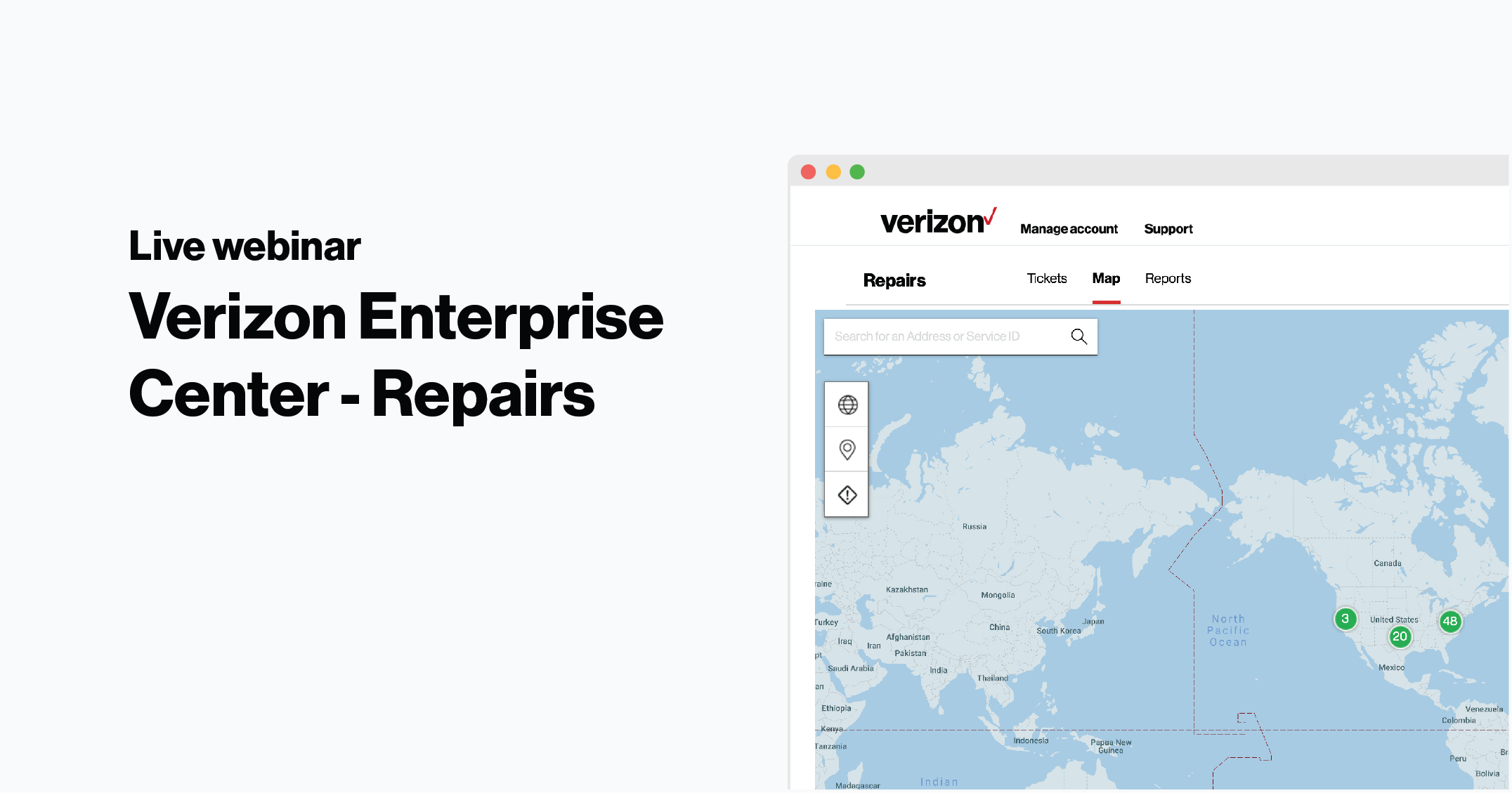Create an incident ticket
Last updated: 10/02/2022
Submit an incident ticket to resolve network issues and outages. We'll work to quickly address your issues and restore your service.
Select from any of the changes below:
Provide additional details:
Comment: Leave a message about the ticket for your co-workers to view or inform our technicians about any new information about your ticket
Attach files: Add any other information that can help our technicians resolve your issue
Change your contact and site information:
Update contact information: Change the contact for your ticket. This is helpful if you plan to be away or want to give someone else responsibility for the ticket. We’ll reach out to the new contact for all future updates on the ticket
Update site access: Edit the days and times the site of the issue can be accessed by our technicians. You can also update the site contact information or include any special access instructions such as a gate code or parking rules
Alert Verizon that your issue has worsened:
Request escalation: Note Verizon that your issue has continued or gotten worse and needs urgent attention
Run additional testing:
Verify power: Let us know how the power and equipment were verified
Release for intrusive testing: Allow our technicians to run tests that may temporarily impact your service
Request Service Monitoring: Request that we monitor a particular service ID for up to 24 hours to ensure your service is operating as needed
Confirm that your issue has been resolved:
- Confirm repair or request close: Confirm that the repair work is complete, your service is back up and running, and the ticket can be closed