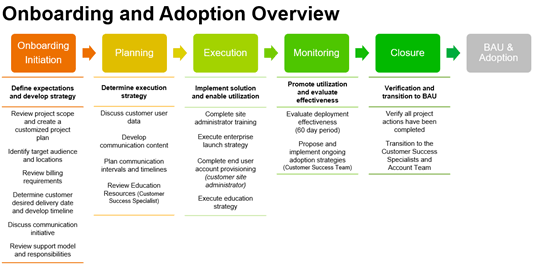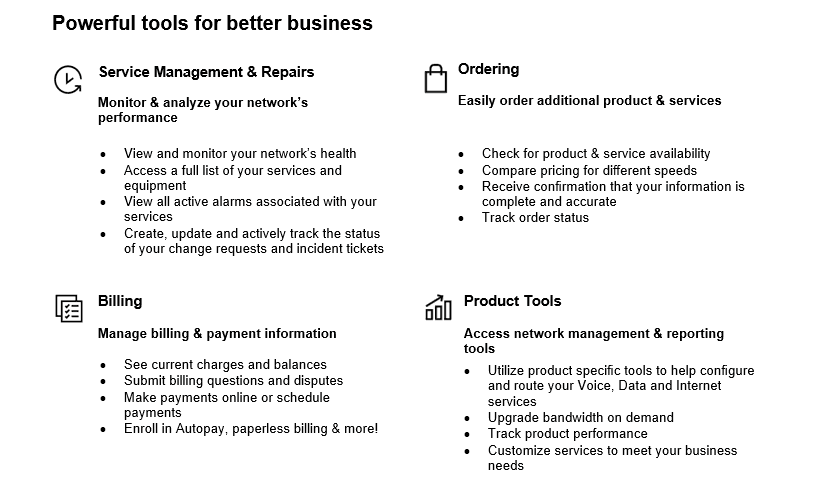-
Resumen
-
Cisco Webex Meetings from Verizon can help achieve better business results for today’s workforce. Webex Meetings is a cloud-based collaboration solution for office, remote and mobile workers that unifies video and voice conferencing, persistent messaging, and file sharing in the Webex Messaging platform. Webex Meetings helps you drive more effective meetings and communications with a wide breadth of collaboration functionality across devices so your people and teams can stay connected almost anywhere.
Cisco Webex Meetings from Verizon incorporates audio, high-definition (HD) video, file sharing, and real-time content sharing with highly secure online spaces for storing, accessing, and updating activities and information related to each meeting. Cisco Webex Meetings service is delivered through a Verizon-integrated architecture to the Cisco Webex Cloud in a highly secure and available delivery platform, resulting in superior performance and scalability.
Webex Meetings is:
Optimized for Mobility and the Remote Workforce: Optimized for mobile experiences to make it easy to connect from almost anywhere on any interconnected communications device, Webex Meetings on mobile is tailored for productivity in many situations. You can seamlessly join and collaborate from an ecosystem of smartphones and smartphone-connected devices, including direct car dashboard integration (e.g., Ford, Toyota, Apple CarPlay) and home assistant integration (e.g., Google Home). And with Cisco’s end-to-end encryption you can be confident that users’ information will be protected.
Feature rich: From one solution, enjoy video, audio, in-meeting chat, call-in and callback, one-button push to join, whiteboarding and sharing and more. Webex Meetings features keep users engaged direct car dashboard integration (e.g., Ford, Toyota, Apple CarPlay) regardless of location and the features will continue to expand. Translation, Webex Assistant, Slido engagement tool, custom meeting layout, People Insights, and background noise reduction are just a few of the most recent features Cisco has introduced.
Ready for Integration: Use interconnected VoIP for integrated audio with Webex Meetings Cloud Audio (CCA).
Customizable: Integrate your everyday enterprise tools with Webex Meetings application programming interfaces (APIs) and help from Verizon Professional Services.
Easy to Securely Administer: Use Control Hub to provision, control, and analyze collaboration services and manage the user experience from a single pane of glass as well as define security and compliance settings.
Secure: Trust the built-in and ongoing enterprise-grade security measures engineered into the Webex Meetings platform. You can manage participants and enforce corporate policy controls with a single identity across services for each user. Webex Meetings offers a variety of security options-from meeting password protection to strict network and data center security options--to provide high levels of privacy and data integrity.
-
Your point of contact for account and sales related issues. Responsibilities include:
- Client communication
- Pricing and contracting issues or questions.
-
Participates with you in the Kick-Off Call, status calls, and project meetings. Responsibilities include:
- Requesting the Collaboration Project Management on your behalf
- Providing you with the Billing Account Number (and Authorization Code if applicable), which is needed when calling the Verizon Help Desk with billing and other account-related questions
- Coordinating the completion and sign-off of the Webex Meetings design.
- Assisting with the Webex Services Pre-sales Checklist, which is needed to complete the order
- Completing the CCA Telephony Domain Configuration Form to identify the dial in and dial out countries (CCA customers only)
- Completing the Net Enrolments Form to order your Webex Services features.
-
Our experienced Solutions Architects meticulously plan your deployments, and can leverage other Verizon experts as needed. For especially complex architectures, our Professional Services team offers a full range of support options including site surveys, project management, migration services, and on-site support as needed.
-
Your point of contact for the onboarding process. Responsibilities include:
- Making migration recommendations for success based on use cases.
- Initiating, Planning, and Executing the Migration Plan. Details below:
- Provide a project plan based on scope, which will be used by the Collaboration Project Manager to manage deliverables, assess progress, highlight milestones and manage change management issues and any ongoing questions
- Review and agree on project milestones and timelines
- Review Webex configuration requirements and delivery date
- Develop communication content and timelines for delivery (Service Announcement samples, User Guides, FAQ)
- Review Site Administrator features and settings with the Customer Site Admin
- Coordinate Service Launch with Customer
- Evaluate the effectiveness of the project plan by monitoring usage for 60 days
- Conduct first invoice audit to verify accuracy (rates, license/port count, network based recording storage, etc.)
- Review post-implementation support contacts
-
Works side by side with Collaboration Project Manager and the Verizon Account Team and is your point of contact for:
- Consulting on end-user training collateral
- Overall End User Webex Meetings Education and Ongoing Adoption Strategy
- Use Case development to help you achieve your desired Business Outcomes
- End User Awareness campaigns and Surveys
- Validation of End-User experience and productivity gains with Monthly Usage Analysis Reviews
- Continued education on site administrative functionality
- Providing focus on your business priorities and pain points, and driving solutions
-
Your point of contact for technical support issues. Responsibilities include:
- Site Provisioning:
- Providing you with an e-mail confirmation once provisioning is complete. The email will include the Site Administrator login and password, and instructions for login.
- Incident Management
- Near real-time troubleshooting of technical issues
- Provides ticket status and resolution
-
Your point of contact for invoicing, billing, and reporting issues requiring resolution.
Note: Many issues can be handled via the Verizon Enterprise Center portal.
-
1. Your Solutions Specialist will engage your *Collaboration Project Manager for deployment of your Webex Meetings Services
2. Your Collaboration Project Manager will host the Customer Kick-Off Call. Information to be covered at the Customer Kick-Off Call includes:
a. Onboarding Overview – review of the Collaboration Project Manager role and the onboarding process
b. Project Scope
c. Webex Services Pre-sales Checklist
d. CCA Telephony Domain Configuration Form (if applicable)
3. Review Customer desired delivery date:
Note: Your service will be handed over to Day 2 support when your rates are in effect, which occurs the first day of the second full billing cycle after the co-signature of the contract.
4. Review first bill and billing reporting
5. Review training and communication plan
6. Your Collaboration Project Manager will define expectations and develop strategy with you including:
a. Identifying the target audience and locations
b. Determining billing requirements
c. Determining customer desired delivery date
d. Discussing the communication initiative and training
e. Reviewing support model and responsibilities
7. Your Collaboration Project Manager will work with you on an Implementation Plan including:
a. Discussing customer leader/user data
b. Developing communication content
c. Coordinating the training resources and timeline
d. Planning communication intervals and timelines
8. Your Solutions Specialist will work with you to confirm all the required infrastructure is in place for implementation in accordance with your contract.
9. Your Verizon Account Team completes your Net Enrollment Form to order your features.
10. For CCA Only- Solutions Specialist and Conferencing Solutions Manager work with you to complete and submit the CCA Telephony Domain Configuration Form.
a. Your Collaboration Consultant and Conferencing Solutions Manager will submit the CCA Telephony Domain Configuration Form with Net enrolment Form to order the Webex sites.
Note: Please provide correct information on the CCA Form to avoid any delay in your CCA site order fulfilment.
11. Once provisioning is complete, you will receive a confirmation email from the Collaboration Technical Support Team. The email will include:
a. Site Administrator login and password
b. Instructions for login
c. Correct link to access the site
Note: As Site Administrator, you will have host account maintenance access, including abilities to add, modify and de-activate host accounts and update user features.
Note: The Customer Site Administrator will manage Webex host lists and bulk-upload if applicable.
12. Your Collaboration Project Manager will provide Webex Site Administrator training including:
a. How to handle adds, changes, and deletes of Webex licenses.
b. If the site is Single Sign On (SSO) enabled, a configuration session will be scheduled with you.
c. Assistance with Webex Host provisioning.
13. Your Collaboration Project Manager will drive the transition from planning to delivery and use of the Webex Meetings service by:
a. Verifying all project actions have been completed.
b. Transitioning all required responsibilities to the Account Team, Customer Success Team, and Customer Webex Site Administrator.
14. Your Verizon Account Team will provide you with the Billing Account Number / Authorization Code, which is needed (depending on the service) when calling the Verizon Help Desk with billing and other account related questions.
15. Your Collaboration Project Manager will review the first invoice with you.
16. Your Collaboration Project Manager will help you monitor the user experience to evaluate the deployment effectiveness (60 days after deployment to end users).
17. Your Customer Success Team will provide ongoing training and support of your Webex Meetings Services.
Customer Team Members
Customer Webex Site Administrator(s)
Customer employee or agent who handles Webex Host provisioning and is responsible for:
- Adds, Changes, and Deletes of Webex licenses
Note: Any increase in the contracted number of Webex licenses may incur an additional cost. Ask your Verizon Account Team or Solutions Specialist for details.
- Will be recipient of weekly training, upgrade and other notifications from the Customer Success team
- Managing the Webex features
- Managing the host lists and bulk-upload if applicable
- Engaging with the Verizon’s Collaboration Technical Support Team to work through any technical issues
-
Installation/Deployment
-
The following steps on your part will also lead to a successful and timely delivery of your Webex Meetings Services:
- Dedicate an internal resource who coordinates with the Verizon Conferencing Project Manager to drive the implementation process
- Provide an engineering resource (if necessary) to assist with any technical details required to facilitate a seamless and successful transition
- Participate in weekly scheduled project review meetings and care for assigned actions
- Set a desired delivery date (when the service be deployed to the Enterprise or designated phases, if applicable)
- Identify "Customer Name"’ target Audience (end-users who will receive the service)
- Obtain customer sponsorship and endorsement for end-user communications and trainings
- Participate in Communication Strategy Review (Determine: Target Audience, Vehicle method and intervals to announce the service and how to get started)
- Participate in Training Strategy Review (Determine: Target Audience, Training method (Onsite/Virtual), Locations and Intervals)
- Compile leader profile information for bulk upload
- Configure site settings per customer requirements and preferences and add any applicable tracking codes
- Complete Webex Site System Integration testing (i.e., download, package and test Webex Microsoft Software Installer (MSI) files for integration with corporate IT systems
- Complete any applicable User Acceptance Testing [determine User Acceptance Test (UAT) audience, duration, communication and training]
- Distribute end-user communication announcing availability of new Webex services
- Distribute training invitations and coordinate onsite training rooms (if applicable)
- Complete leader provisioning (bulk upload) of enterprise users
-
Easily Manage your Services Online
The Verizon Enterprise Center makes it easy for you to monitor, manage, analyze and optimize your Verizon products and services online. Available seamlessly between desktop, tablet and smartphone – you can act on your crucial data wherever your work takes you.
-
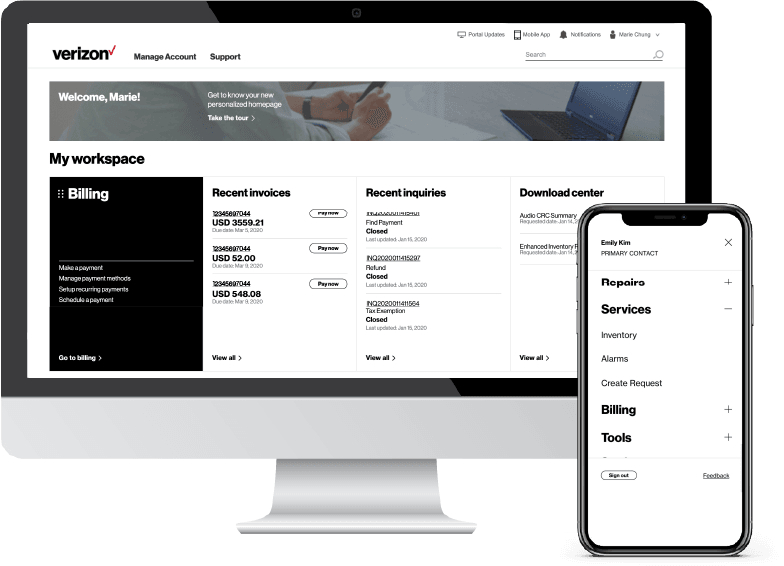
-
Register for the Verizon Enterprise Center
- Go to sso.verizonenterprise.com/ or download the My Verizon for Enterprise mobile app
- Click the ‘Register’ link
- Enter the invitation code you received to complete registration.
-
Reporting and analytics
-
Within Control Hub, you (i.e. the site administrator) will have access to reports and analytics to provide you a snapshot of the usage of your service.
Analytics in Control Hub give administrators access to interactive data visualizations that show important information, such as usage and adoption trends.
Reports offered include:
- Usage Report- High level overview of end user utilization of the Webex Services.
- Recording Usage- Provides an overview of recordings by user.
- Storage Usage- Provides total storage by user as well as aggregate totals of used storage and available storage.
- Inactive Users- Outlines a list of users that have not used the Webex Services based on site administrator-defined timeframes.
- Meetings In Progress- Report showing current meetings in progress including host name, meetings, and start times. Report gives a view of real-time usage.
For additional detail on reporting and analytics in Control Hub, including specifics on the reporting and analytics available, please see:
https://help.webex.com/en-US/article/nmug598/Reports-for-Your-Cloud-Collaboration-Portfolio
https://help.webex.com/en-US/article/n0rlwxe/Analytics-for-Your-Cloud-Collaboration-Portfolio
Additionally, the Verizon Enterprise Center gives you the ability to review Conferencing reporting and invoicing online. Verizon Enterprise Center provides different user privileges to meet conferencing customers’ needs for secure information. The full user privileges will be applicable to users who receive complete remit invoices.
Administrators can perform various billing functions on accounts they are authorized to view including navigating an interactive online invoice, viewing charges for all leaders included in the invoice, view, download, and print images of paper invoices, download conferencing detail files containing all charges on authorized accounts, generate billing reports that include all leaders billed on authorized accounts, and make online payments.
Fraud Notifications
Verizon will alert if fraud is detected on your account. Fraud is considered to have occurred when an unauthorized user breaks into a call and attempts a dial out, even if the dial out does not occur. When this fraud is attempted or occurs, a notification will be sent to the administrators of these accounts in order to reinforce best practices and actions that can be taken to prevent fraud. If you have additional questions please speak with the Collaboration Technical Support Team.
Fraud Prevention Best Practices
To help maintain Webex Services site and meeting integrity, we have outlined some best practices for Webex Administrators and Hosts.
Verizon Baseline Guidance to Prevent Fraud:
- Require Passwords for all Meetings, Events, and Sessions (Now Mandatory in the Webex Platform; However, older Recurring Meetings May Still Exist Without Passwords)
- Do Not Allow “Join Before Host” (Audio)
- End all Meetings When Host, or Alternate Host Leaves
- Restrict Unauthorized User from PMR (personal meeting room) Meetings
Best Practices for Administrators
- Terminate call when the host leaves
- Make All Meetings Unlisted
- Require Passwords for all Meetings, Events and Sessions
- Enforce Meeting Password When Joining from Phone or Video Conferencing Systems
- Do Not Allow Join Before Host
- Enforce Personal Room Locking After a Default Time
- Restrict Unauthenticated Users
Note: Control Hub will alert when fraud is detected and provide data and resources to assist in preventing the fraud. Please review these resources with your Collaboration Project Manager or Success Manager.
For Admins:
Control Hub:
Best Practices for Hosts
- Auto Lock Personal Room
- Personal Room Notifications Before a Meeting
- Schedule Unlisted Meetings
- Secure Meeting with Complex Password
- Exclude Meeting Password from Invitations
- Use Entry or Exit Tone or Announce Name Feature
- Request that Invitations not be Forwarded
- Lock Meeting Once all Attendees have Joined
- Assign Passwords to Recordings
For additional information, please see:
https://help.webex.com/en-US/article/8zi8tq/Cisco-Webex-Best-Practices-for-Secure-Meetings:-Hosts
-
Service Features
-
Cisco WebEx Meeting Center
Cisco WebEx Meeting Center is an integrated web conferencing service designed for interactive online meetings by incorporating audio, video and real-time content sharing over the web. Cisco Webex Meeting Center is delivered through the Cisco Collaboration Cloud.
Webex Meetings Center features include:
- Integrated video, voice and content sharing. Attendees can take control and share content or annotate yours. Share your content or screen from your browser, Android devices, or iPhone or iPad.
- Connect securely from anywhere on any device—desktop, mobile, web, video devices
- Recording, editing, and playback of meetings. Securely create encrypted and password-protected recordings of your meetings for future reference, training, or demonstrations. Replay your recordings along with transcripts.
- Combine Webex Rooms video devices with Webex Meetings
- Customizable layouts and views - Choose a full-screen video layout with the ability to switch to a grid view that shows equal-sized windows for up to 25 video streams at once. Change your environment with virtual and blurred backgrounds on iOS, Android, Mac, and Windows
- On demand meetings with Personal Rooms. Add @webex to your meeting invitation for the simplest scheduling experience available—even on mobile devices
- Join from the Webex web App for the best browser experience, with full meeting functionality on all major browsers. No downloads and plug-ins required.
- Mute/unmute and background audio noise detection. Computer call-in users can experience fewer interruptions with Webex background noise detection that can identify noises such as typing, knocking, sirens, and dogs barking, and will prompt you to mute your microphone.
- Webex Assistant included for meetings for transcripts, highlights and more
- Integrate with Microsoft Teams, Slack, Google Calendar, Workplace by Facebook, and others
- People Insights can display information such as position, contact information, location, or data such as the latest company news or stock price
- Breakout sessions: Any large team can now break out into sub-groups, directly from within Webex Meetings. Break out to 100 sessions with 100 participants for sidebars, brainstorming, and small group work with the same video, audio, and content as in any Webex meeting.
- Live polling and Q&A with Slido. Slido includes a diverse set of polling options and Q&A features that enable you to engage and connect.
- Management through a single pane of glass with Webex Control Hub. Administrators can see usage, diagnostics and performance details for Webex Meetings from the Control Hub management portal.
- Highly secure and scalable architecture including consistent availability, and multilayer tenant security validated by rigorous independent audits, including SSAE-16 and ISO 27001.
For an additional cost:
- Real-time translation to 100+ languages
- Webex Events 1000
For additional information please see:
https://www.cisco.com/c/en/us/products/collateral/conferencing/webex-meetings/webex-meetings-so.html
Cisco WebEx Training Center
Cisco WebEx Training Center is an integrated service that is designed for online training and e-learning applications delivered over the web. It enables users to coordinate training from announcement, to enrollment, to follow-up. Cisco WebEx Training Center allows users to deliver live instruction from a variety of sources directly to learners' desktops and give presentations that include integrated audio, video and interactive multimedia. Cisco WebEx Training Center allows users to administer tests, organize multiple simultaneous breakout sessions, hands-on labs, and record and playback entire sessions for future use.
Training center included all of the features in Meetings center but also features optimized for training such as:
- Advanced scheduling with recurring session support
- Play recorded sessions during a training sessions
- Enhanced polling in the session
- Real-time testing in the session
- Pre- and post-session testing
- Question-and-answer (Q & A) in the sessions
- Breakout sessions with manual or automatic attendee assignments
- In-session and On-Demand Hands-on Labs
- Customizable, advanced registration system for live and recorded training sessions, including waiting list and cancellations
- Detailed training session reports at the session, host, and site level
- SCORM (Shareable Courseware Object Reference Model), PHP, and XML API support
For additional information on Webex Training, please see:
https://www.cisco.com/c/en/us/products/conferencing/webex-training/index.html
Cisco WebEx Event Center
Cisco WebEx Event Center is an integrated service that is designed for users intending to do multiple, large online events such as press briefings, product announcements and marketing events. Cisco WebEx Event Center combines interactive meeting capabilities such as the sharing of documents, applications and desktops with pre and post program and campaign management.
Cisco WebEx Event Center includes:
- Customized attendee registration
- Automated email invitations and reminders
- Audience feedback collection through polling and Q&A
- Live chat, recording and archiving of seminars for on-demand playback
- Lead source tracking enrollment/lead scoring.
Ad hoc events for 3,000 – 100,000 capabilities (and up) are available for users who do not require a subscription service for events.
Virtual event solutions expand your customer’s company meetings and corporate events from anywhere and in near real-time.
Included for all Webex Events customers:
- Webex Assistant
- Webcast mode included for Webex Events 3000
- Included Webex app messaging
For more information please see:
Cisco WebEx Support Center
Cisco WebEx Support Center is a service that is designed to provide remote technical support and customer service. It allows users to support remote end-users through the web, with no requirement for pre-installed software on either computer. WebEx Remote Support incorporates a custom user interface to simplify support interactions for both the support agent and the end-user. It also provides tools for quick technical support resolution such as viewing system requirements, transferring files, logging on as a System Administrator and rebooting and re-connecting to a remote computer.
For additional information please see:
https://www.cisco.com/c/en/us/products/conferencing/webex-support/index.html
Cisco WebEx Enterprise Edition
Cisco WebEx Enterprise Edition is a bundle that includes four of the Cisco WebEx conferencing services: 1) Cisco WebEx Meeting Center 2) Cisco WebEx Training Center 3) Cisco WebEx Event Center and 4) Cisco WebEx Support Center. This bundle of services offers collaboration across four distinct business-specific processes: meetings, training, online events and support.
Webex Services Features and Audio Options:
Webex Edge Connect
Webex Edge Connect is a managed QoS-enabled peering connection from your premises to Webex. It insulates meetings from the Internet, for less congestion, packet loss, jitters, and delay. No exposure to the public Internet means you are better protected from threats.
For additional information please see:
https://www.cisco.com/c/en/us/products/collateral/conferencing/webex-edge/data-sheet-c78-741264.html
Cloud Connected Audio (CCA)
CCA provides audio connectivity in the Cisco cloud that enables users to join a Webex session and invoke either a dial back to a fixed phone line, desktop device, or a direct dial in – seamlessly bringing together a Webex collaboration session with audio participants. Natively integrated to the Cisco Webex meeting experience, this powerful solution delivers an integrated attendee list, active speaker, video and audio switching, and hybrid audio support.
CCA brings together Verizon’s global IP network capabilities with Cisco’s cloud collaboration offering. A customer’s call routing is performed on premise and routed over its IP trunks to the Verizon network. All audio conferencing calls, from both off-net and on-net users, will flow to Verizon’s telephony network, where call signaling and audio traffic is then passed over to dedicated, direct and redundant IP connections to Cisco’s cloud. Call mixing and Webex integration takes place in the Webex cloud – creating a seamless, integrated collaboration experience.
The CCA solution removes the need to administer and maintain a complicated on-premises audio solution, and supports future enhancements and upgrades available without additional deployments. CCA provides an audio conferencing solution with predictable costs month over month for connected IP sites, helping enterprises manage their telephony bills more effectively. CCA is per minute usage based charge.
CCA provides global audio conferencing based on the peak number of concurrent ports used by a customer. The graphics below depict a typical CCA configuration and Service Level Architecture:
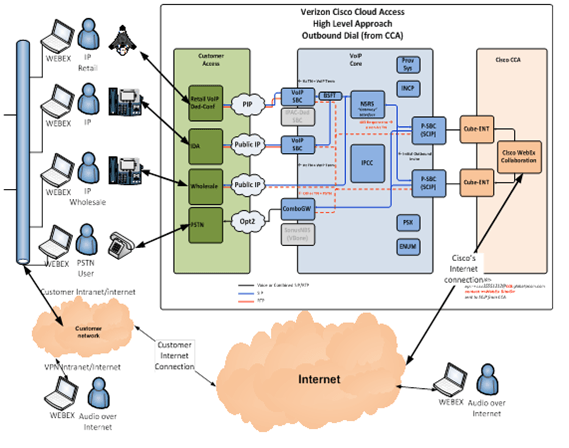
Webex PC Audio
Included in all Webex Subscriptions, Webex PC Audio enables meeting hosts, trainers, or event producers to use VoIP audio through their Internet connected PC or mobile device, to deliver the voice aspect of a meeting, live online training or large event. When using Webex PC Audio, participants use headsets and speakers connected to their computers to participate in the audio portion of the meeting.
Webex Audio Broadcast
Included in Event Center subscriptions, Webex Audio Broadcast is an ideal solution for environments where there are a low number of active speakers and a very large number of listeners who wish to participate in a principally listen-only mode.
Audio Broadcast is seamlessly interwoven into the Webex Event Center experience with hosts able to monitor the number of active Audio Broadcast attendees in real time. The Audio Broadcast client starts automatically for attendees and hosts who are able to promote individual attendees to full speaking privileges at any time during the meeting. Attendee promotion is provided by presenting PSTN dial in information to promoted attendees. The promoted attendees then become full speaking attendees. The current Audio Broadcast maximum capacity is 3,000 attendees.
Network Based Recording and Storage Overview
Cisco Webex Network Based Recording (NBR)
Cisco Webex NBR is designed to capture Cisco Webex meeting recordings including audio to archive or share for future use. Cisco Webex NBR recordings can capture all or part of meeting as desired by the meeting host. NBR can be used with Cisco Webex Meeting Center, Cisco Webex Training Center, Cisco Webex Event Center and Cisco Webex Support Center.
Calls are recorded via the Webex Platform, and stored within the Webex Cloud. They are accessed via the Webex application, and accessed by the customer only via their authorized login accounts.
Regarding user consent, please note that if/when a user logs in to a recorded meeting, they are notified it is being recorded immediately and advised they can leave the meeting at that time. If the host begins to record after callers are already on the call, they are provided the same audible notification. Additionally, all calls show a visible notification while a call is being recorded.
For more information, please see:
https://help.webex.com/en-us/nuwqxdab/Find-your-Webex-Recordings
Cisco WebEx Network Based Recording (NBR) Storage
Cisco Webex NBR recordings are accessible in the My Files directory in Cisco Webex Meetings, and can be played back by a direct stream or through a link. Different packages and subscription models include different amounts of NBR Storage. Check your subscription for more details on the amount of NBR Storage included with your Webex service. Additional Cisco Webex NBR storage can also be purchased.
For specifics of security of recording, please see the Security and Privacy section of this service description.
Webex Application (Desktop) Features
Pre-Meeting Experience
- Start meeting in personal room via single button
- Easily join meetings that are already scheduled
- Schedule meetings. Your Webex Desktop Application is always synchronized with Outlook
A Video Centric Experience
- Webex Desktop Meetings application for Cisco Webex Meetings and Events that now delivers simple and modern video meetings. The latest UI enhances the entire meeting experience from start to finish
- Maximized real-estate for face-to-face HD video meetings
- Easily switch between Active Speaker and Thumbnail view, Active Speaker-only view, and Grid view where you can see up to 25 videos simultaneously, via the new layout controls.
- New layouts give you complete control of how you view your meeting
- The layout adjusts automatically when content is shared, moving video to the top.
- Layout controls to switch to side-by-side view.
- Floating window view to independently position and resize any panel. Users can drag these panels to a second monitor.
Simplified meeting controls
- The centralized control bar puts all of the essential meeting features directly at your fingertips in a consolidated location.
- The meeting controls automatically hide when not in use, and reappear as soon as you move your mouse.
- The new Share dialogue shows thumbnail previews of the screens and applications you have open. This makes finding the content you want to share quicker and more intuitive.
Webex Application (Mobile)
Webex is can be used with most devices, via applications for both Android and iOS devices (iPhone and iPad). The application enables users to:
- Host and attend meetings.
- Join online events.
- Attend training sessions.
3rd Party App Integration Support
Webex features standard integrations and support for key 3rd party business applications and services, to insure Webex is where your users work. Some examples include:
Microsoft Office Integration
Simplified integration with Microsoft Office 365, to insure simple Webex meeting creation, and management within the Office Calendar
Google G-Suite Calendar Integration
The Cisco Webex integration with Google Calendar lets G Suite users schedule Webex meetings and Webex Personal Room meetings directly from Google Calendar, in any browser. The calendar invite shows the Webex meeting details, including a link to join the meeting.
Streaming to Facebook Live
Users can stream a Cisco Webex meeting to Facebook Live. This enables organizations to reach their potential markets or intended audience on social media from within the Cisco WebEx environment.
Webex API Support
The Webex Platform provides various API’s to enable integrations that simplify the setup of users, and general use of the Webex service. More information regarding API support can be found here:
https://developer.cisco.com/site/webex-developer/develop-test/xml-api/overview/
-
Webex Control Hub (Customer administration tool)
-
Control Hub provides both service quality and overall user experience administration on a single pane of glass.
A key benefit is the ability to troubleshoot proactively via notifications. While meetings are in progress, Control Hub, with its live monitoring dashboard, enables support personnel to see real-time, live statistics such as packet loss, latency, jitter, and CPU usage, and view client data such as joining method and devices.
Service quality administration:
- Quickly identify and diagnose user experience issues, and troubleshoot in real time.
User experience administration:
- Access real-time quality data to measure adoption and engagement and flag user experience issues.
- Gain insight into how users join meetings, how they connect, peripherals, and underlying network health.
Cisco Webex Control Hub offers a holistic view of all your Cisco Webex services. Manage services and users, provision devices, view detailed analytics and reporting, and configure security and compliance policies.
- Single pane of glass management tool to manage Webex Collaboration services
- Common authentication flow for all Webex services based in Control Hub
- Unified licensing management across all Webex services (Messaging, Calling, Meetings, Devices, Hybrid)
- One place to assign licenses for all Webex services
- One place to manage users (create, delete, etc.)
- Consistent security policy enablement across all Webex Services
- Administer policy and compliance rules for meetings
- Leverage Directory Connector or System for cross-domain identity management (SCIM) to automate user provisioning and licensing
- Licensing template by Azure Active Directory (AD) Group enabled
For in depth overviews of Control Hub, please see:
https://www.cisco.com/c/en/us/products/conferencing/webex-control-hub/index.html
https://ebooks.cisco.com/story/controlhubessentials/
For specifics on Control Hub Security and Privacy please see please see the Security and Privacy section of this service description.
For specifics on Control Hub compliance, please see:
-
Support resources
-
How to Open a Ticket
During the Webex Services onboarding process, your Collaboration Project Manager will be able to assist you with the entire onboarding experience, answer questions, as well as provide guidance to the correct technical, and invoice and billing resources.
However, once launched ongoing technical support will be handled by the Collaboration Technical support team. Collaboration Technical Support provides centralization of communication for incident management.
Tickets are opened with Verizon’s Collaboration Technical Support Team via the Verizon Enterprise Center, or in the form of an email or phone request. Our dedicated Collaboration Technical Support team offers customer assistance 24 hours a day, 7 days a week, for globally dispersed customers.
Please note the customer must perform the Tier 1 support for their user base for the following tasks:
- Create New Users
- Create New Conferences/Meetings
- Password Reset Requests
- Cyclic Redundancy Check (CRC) MACD (Move, Add, Change, Delete)
- End User Education on Feature and/or Site Settings
- Navigation on Webex Console
- Site Setting MACD (Move, Add, Change, Delete)
- Level Reporting
- Customer Help Desk for their internal users
- Customer is responsible for administering all audio features to their respective users.
For urgent issues email or phone may provide the most rapid response, as well as more detail about incidents can be provided via email or phone. During onboarding a Ticket Template will be provided which outlines specifics on what information should be provided to resolve complex incidents.
Collaboration Technical Support then performs data gathering and determines the flow of the ticket (to the Cisco Technical Assistance Center (TAC), Voice or can resolve internally).
- • Issues may be related to quick identification and remediation of Applications, End-User configuration misalignment, and Customer Education.
- For more complex incidents, Collaboration Technical Support coordinates with the customer to manage non-admin controlled site changes.
- Additionally, Collaboration Technical Support is able to connect the right resources to triage network components. Depending on the overall customer network we can work with other dedicated Verizon teams on issues that go beyond the Verizon Voice Network.
- When needed, Collaboration Technical Support will coordinate with the end user to conduct test calls and ensure we have the correct representation from Cisco and Verizon. Technical issues requiring Verizon resolution, which may include Cisco escalations, are:
- Fast busy
- Issues with line for multiple users
- Callback connection issues
- Audio/Net sync
- Pass code not accepted
- On-Net ingress/egress call failure
- PSTN Off-Net ingress/egress call failure
- Voice quality issues
- All calls failing
- Isolated incidents that require telephony logs
- Joint process escalations between Partner Helpdesk and Verizon
- For Case Priority levels and Service Level Objectives (SLOs), please see the Webex Meetings Service Description or speak with your account team/Service Manager.
Webex invoice and billing issues will be handled by Verizon Customer Relations or your Service Manager. Invoice and billing questions requiring resolution include:
- Explanation of charges
- Clarification of product codes and descriptions
- How to view reporting
Online Invoice Inquiries for Webex Services via the Verizon Enterprise Center portal:
- When viewing your invoice in Verizon Enterprise Center, click 'Create an Invoice Inquiry' from the Invoice Summary screen and follow the instructions to create and monitor an online inquiry.
- You can also chat online with Verizon Customer Care from the Support tab.
- From the Support Tab, go to Surcharges tab of each screen where product charges are itemized to view the amount of each Tax and Surcharge
- Inquiries Specific to Conferencing Services: Mention conferencing in your online inquiry, send an email to [email protected], or call 1-800-475-5000.
For specifics on Webex Meetings Business Continuity, as part of Cisco’s Global Business Resiliency (GBR) Program, please review: https://www.cisco.com/c/en/us/about/business-continuity.html
For specifics on Webex security, including Data Center security and the global High Availability configuration of data centers for redundancy, please see:
- Create New Users
-

-
Customer Success Resources:
The Customer Success team will keep administrators up to date with the latest enhancements, upgrades and features. Administrators will receive weekly email notifications of new training content, as well as upgrade and other important Webex information so Administrators are always up to date with the latest Webex changes.
-
Capacitación
The Customer Success team provides a full library of recorded training sessions so that end users and administrators can learn the basics of using Webex Meetings or simply stay on top of all the latest feature developments. These “quick hits” are available on demand at no additional cost.
An email will be sent weekly to all Administrators reminding them of the library’s contents.
The Learning Library can be viewed here:
https://www.verizon.com/business/knowledge-center/workplace-experience-learning-library/webex-learn/
Additionally, live, interactive Verizon Webex Training Classes are available at no additional charge. Please see here for the latest offerings:
For larger training needs, multi-hour training packages can be purchased for administrators and end users. Please speak with the Customer Success team about this option.
Another resource is Cisco Webex Help pages, especially for highly technical administrative tasks:
Online access to Webex User Guides, Tutorials and other supporting resources is available at: http://www.verizonenterprise.com/webexsupport
Verizon provides Webex on-demand, end-user training available 24x7 at no additional cost. Register directly through the Verizon Customer Training Portal site: https://customertraining.verizon.com (log-in required.)
Billing Account Number (BAN) or Authorization Code depending on the service. Additional details may be needed depending on the question such as the billing contact name, meeting ID, etc.
Your Onboarding Specialist will host the Customer Kick-Off Call and will cover important information regarding the Onboarding Specialist role and the Onboarding process. The meeting will also cover the project scope, Webex Pre-sales Checklist, CCA Telephony Domain Configuration Form (if applicable), Customer Desired Delivery Dates, Billing & Reporting, and Training & Communication Plans.
Verizon Enterprise Center gives you the ability to review Conferencing reporting and invoicing online. Verizon Enterprise Center provides different user privileges to meet conferencing customers’ needs for secure information. The full user privileges will be applicable to users who receive complete remit invoices.
Full users can perform various billing functions on accounts they are authorized to view including navigating an interactive online invoice, viewing charges for all leaders included in the invoice, view, download, and print images of paper invoices, download conferencing detail files containing all charges on authorized accounts, generate billing reports that include all leaders billed on authorized accounts, and make online payments.
Other reports offered in your Webex administrator portal include:
- Usage Report
- Recording Usage
- Storage Usage
- Inactive Users
- Meetings In Progress
Yes, most common mobile devices are supported via the mobile Webex application for Apple iOS, Google Android, and Windows operating systems.
Your Onboarding Specialist will provide the Customer Webex Site Administrator training on how to configure the WebEx site. Certain configuration changes such as the adding of licenses, CCA ports, recording storage and service model changes will require support by your Account Team and/or Collaboration Consultant.
During the initial implementation, your Onboarding Specialist will assist with initiating, planning, and executing the Onboarding Plan. Once the initial implementation is complete, the Customer Success Specialist is your primary point of contact post sale and will be available for creating an end user adoption plan and your ongoing training needs. Your Account Team will be your contact for account and sales related questions.
No, all technical support Webex questions can & should be directed to the Verizon Net Technical Support Team via:
- The Verizon Enterprise Center ‘Quick Ticket’ option for Webex related concerns
- Phone call (1-800-475-5000) or
- E-mail [email protected] or ([email protected] for government-affiliated customers)
Yes, please review the Cisco Webex System Requirements for OS and Browser Support at https://help.webex.com/docs/DOC-6336.
Verizon Account Team will review all site requirements for the customer’s Webex environment.
You will need to complete the CCA Telephony Domain Configuration Form with assistance from your Collaboration Consultant and Conferencing Solutions Manager in order to identify the dial in and dial out countries.
Customer Webex Site Administrators will work with Verizon during future upgrade activities for new release, providing effective deployment of the latest enhancements, supported by updated user guides and tutorials.
The billing begins 1-2 billing cycles after the site is released. Typically, the site is released within 30 days of the order being placed.
-
Every participant in a Webex meeting with a supported webcam has the capability to send video, but the images will not all display at the same time, and are limited to the numbers listed.
In order to display the alternate cameras:
At the bottom of the Participants panel, click the
 button, then click the
button, then click the  button to scroll through the list of cameras.
button to scroll through the list of cameras.The number of video cameras that can be displayed in a session is specific to the Webex version of the site and service type being used.
See the table below for the number of webcams supported by version and service type:
Webex Business Suite (WBS) 31 and newer Meeting Center 6 Training Center 6 Event Center 6
Integrated VoIP enables meeting hosts, trainers, or event producers to use the Internet (or a private IP network) to deliver the voice aspect of a meeting, live online training or large event. Rather than using a traditional audio conference, participants use headsets and speakers connected to their computers to participate in the audio portion of the meeting. Standard VoIP solutions may experience delay and quality issues when used for a meeting.
Integrated VoIP capacity limits:
| Servicio | Capacidad |
| Meeting Center | 500 |
| Event Center | 1000 |
| Support Center | 500 |
| Training Center | 1000 |
- Enhanced audio experience typically provides better audio quality than standard narrowband VoIP
- Wideband Audio is the latest default standard for Webex VoIP attendees.
- Windows, Mac, and Linux desktop clients, iOS and Android mobile devices are all supported
- Both VoIP and Hybrid Audio support wideband audio
- Uses the Opus audio codec
Not supported on Wideband audio:
Desktop Oracle Solaris, Windows and BlackBerry mobile devices
If any of the unsupported devices joins the meeting, VoIP audio for all participants will switch to lower-quality narrowband standard VoIP
Microphone Allocation:
- Up to 500 microphones are automatically allocated (including the host).
- Only the 3 most active audio streams will be mixed.
Guidelines to follow prior to VoIP session:
- Conduct a dry run so the presenter(s) can determine the correct sound levels.
- It is highly recommended to send an audio file using the Cisco Webex Universal Communications Format (UCF) or another method to the attendee machines to test audio prior to the event starting. This can be done in the invite or by pushing an audio file to the attendees when the meeting starts.
Guidelines to follow during VoIP session:
- Avoid playing music over an active VoIP microphone.
- Avoid background noise.
- Always encourage speakers to use a headset, as they provide better quality than many PC microphones. PC microphones are very sensitive and tend to pick up background noise. In addition some environments/configurations provide a high gain feedback loop between the mic and the speaker. This can overwhelm the built in echo cancellation and create a feedback loop which will cause a loud echo.
- Always use the headset profile for all meetings.
- Microphone levels are set automatically. This setting can be manually overridden using the VoIP setup wizard. It is recommended that the default Automatic Gain Control and Echo Cancellation settings are not changed.
- Speak slowly and avoid speaking during slide transitions. This will help manage bandwidth utilization and minimize network congestion.
If the session type in Site Admin has a number after session (Example: Meeting Center 25), then the number indicates a lower attendee capacity (Example: Meeting Center 15 has a limit of 15 participants). If this number is exceeded, either additional participants may not be allowed to attend the meeting or overage charges will apply.
When the participant audio capacity has been reached, attendees will hear an error message when joining the teleconference.
Overage charges vary depending on which service model you are on. The actual amount of Users/Ports available to you will be based on your original service agreement.
The maximum numbers of participants in each service is as follows:
*Participant includes the host, presenters, and panelists.
Audio
| Webex Version | WBS 31 and newer |
| Webex Teleconference | 500 |
| Hybrid Audio - VoIP | 500 |
| Hybrid Audio - Teleconference | 500 |
You may have a total of 1,000 participants with Hybrid Audio/Webex Audio (500 VoIP and 500 Teleconference).
In-meeting capacity
| Webex Version | WBS 31 and newer |
| Meeting Center | 1000 |
| Event Center | 3000 |
| Training Center *Breakout Sessions |
1000 *Up to 100 Breakout sessions *Up to 100 participants per Breakout *Note: The total number of participants cannot exceed 1000. |
| Support Center | 1000 |
The newer .MP4 format is only available on CMR sites. Standard Webex sites without CMR will use the regular .ARF format for recordings
ARF Recordings
Network-Based Recordings (.ARF) can be converted to .WMV, .MP4 and .SWF file format only.
MP4 Recordings
On Collaboration Meeting Rooms (CMR) Cloud enabled sites and Webex Business Suite (WBS) 31 and newer, and CMR Hybrid (formerly WebEx enabled TelePresence), Network-Based Recordings (NBR) files will be created in .MP4 format.
MP4 recordings can be played on mobile devices and any computer that supports .MP4 playback.
You can edit and convert .MP4 files to other formats using 3rd party software.
There are four categories that make up Verizon’s Webex Enterprise Edition. Below outlines what they include and the benefits for each.
Webex Meeting Center
- General collaboration
- Presentations
- Information sharing
- Team, partner, and customer meetings
Beneficios:
- Meet quickly and easily with customers, partners, and colleagues from around the world through any browser or mobile device, helping increase productivity.
- Make faster decisions with more effective meetings that include rich data sharing, integrated audio, and high-definition video.
Webex Training Center
- Real-time employee, partner, and customer training
- Online classes and distance education
Beneficios:
- Easily deliver helpful and effective virtual training and classes
- Reduce training-related costs (travel, venue, and time away from the office) without sacrificing training quality
- Expand training programs to reach more people more often
- Take advantage of existing learning management systems (LMS) investments
Webex Event Center
- Large marketing, training and corporate events
Beneficios:
- Extend market reach and increase awareness
- Generate more leads at a low cost per lead
- Reach audiences with important communications quickly and flexibly
- Repeat successful events and repurpose prior events easily.
Webex Support Center
- Live customer service and technical support
- Online access to remote devices for unattended technical support
Beneficios:
- Boost technical support representative (TSR) productivity
- Provide more personalized support with high-quality video
- Accelerate diagnosis and problem solving by working directly on remote customer desktops
- Help increase first call resolution, reduce onsite visits, and control overall support costs
Note: For more details on your service, refer to the user guide found within your Webex portal.
The Cisco Webex Cloud is a global, enterprise-scale network designed specifically for highly secure delivery of on-demand applications. It offers a scalable architecture, consistent availability, and multilayer tenant security validated by rigorous independent audits, including SSAE-16 and ISO 27001.
To help maintain site and meeting integrity, we have outlined some best practices for Webex Administrators and Hosts.
Best Practices for Administrators
- Make All Meetings Unlisted
- Require Passwords for all Meetings, Events and Sessions
- Enforce Meeting Password When Joining from Phone or Video Conferencing Systems
- Do Not Allow Join Before Host
- Enforce Personal Room Locking After a Default Time
- Restrict Unauthenticated Users
Best Practices for Hosts
- Auto Lock Personal Room
- Personal Room Notifications Before a Meeting
- Schedule Unlisted Meetings
- Secure Meeting with Complex Password
- Exclude Meeting Password from Invitations
- Use Entry or Exit Tone or Announce Name Feature
- Request that Invitations not be Forwarded
- Lock Meeting Once all Attendees have Joined
- Assign Passwords to Recordings
Yes, there are different ways to use video conferencing. Pick the video mode that works best for any given meeting.
- View videos from up to seven attendees
- Select full-screen mode to view the active speaker in the main video panel, with other participants' video displayed as thumbnails
- Select the expanded full-screen option to view the active speaker in 720p (HD) resolution
- Focus on who's talking with active speaker technology, which automatically displays the current speaker's video on the large active speaker window
- Keep the speaker's video on your screen during desktop and application sharing
- Lock the video display on a single speaker to focus on only one presenter
-
Call Me eliminates those lengthy call-in numbers and meeting ID numbers (especially painful for mobile users). Instead, attendees can store numbers with Webex Meetings. When it is time to meet, Webex Meetings calls them.
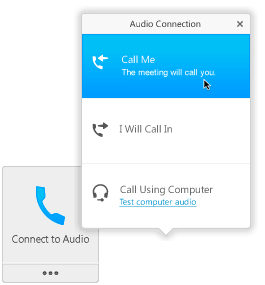
The meeting host (organizer) can record a meeting. When the meeting has ended, the recording is available to the host as a simple link (no bulky video files to try to send via email) to the recording. Stakeholders can then watch the whole meeting at their leisure, including any content that was shared during the meeting and Active Speaker video feeds. Recording a meeting is also a great tool for documenting critical meetings.
Yes, there is a scheduling assistant to check calendars in Microsoft Outlook before sending an invitation. When you accept a meeting invitation, it automatically appears in your calendar.
Sharing is one of the ways in which online conferencing is even more effective than audio-only meetings. Just pass the presenter ball back and forth, and anyone can share a document (any format), application, desktop, or an online whiteboard. Mark up anything you share with sketch tools.
Integrate with the rest of your IT systems, including:
- Working with the rest of the Cisco collaboration portfolio, including Cisco TelePresence and Cisco Jabber
- Working with third-party systems, including audio solutions, Microsoft Office applications, and any Cisco Webex-enabled mobile or desktop web client
- Working with any standard-based video device or system, by activating CMR Cloud
- Using APIs to integrate Webex with other web-based apps and workflows
Administrators can set up single sign-on (SSO) for Webex Meeting Center. SSO is also supported in the Webex Meeting Center mobile apps for Apple iPad and iPhone, Android, and Windows 8.
Personal Meeting Room (PMR):
All Meeting Center hosts can enjoy their very own Personal Room. Think of it as an individual conference room. A user will receive their own easy-to-remember link, so colleagues will know where a user's meeting is being held. Meet instantly or add the Personal Room URL to a Microsoft Outlook calendar invitation. Make back-to-back meetings simple and manage attendees through a lobby.
- Each Meeting Center host gets a Personal Room with a unique meeting link,
- Meeting Center home page is now a user's Personal Room,
- Personal Room can be locked when a meeting is in progress. When a Personal Room is locked, attendees wait in a “lobby” until the room is unlocked or until admitted to the room,
- The “Meet Now” function (formerly “One-Click Meeting”) uses Personal Room for instant meetings.
Personal Conference Numbers (PCN):
A host can create and store up to three PCN accounts from the My Webex page on the Webex site. For each account, the host can generate host and attendee access codes. If the global call-in option is enabled for your site, it is also available for PCN accounts.
After you set up a Personal Conference Number account, it is easy to either start or join a conference call, or teleconference, using the dial-in number and access codes. To start or join a teleconference, you need the call-in number, the host or attendee access code, and the PIN from your Webex profile.
Services and/or features are not available in all countries/locations, and may be procured from in-country providers in select countries. We continue to expand our service availability around the world. Please consult your Verizon representative for service availability. Contact us.