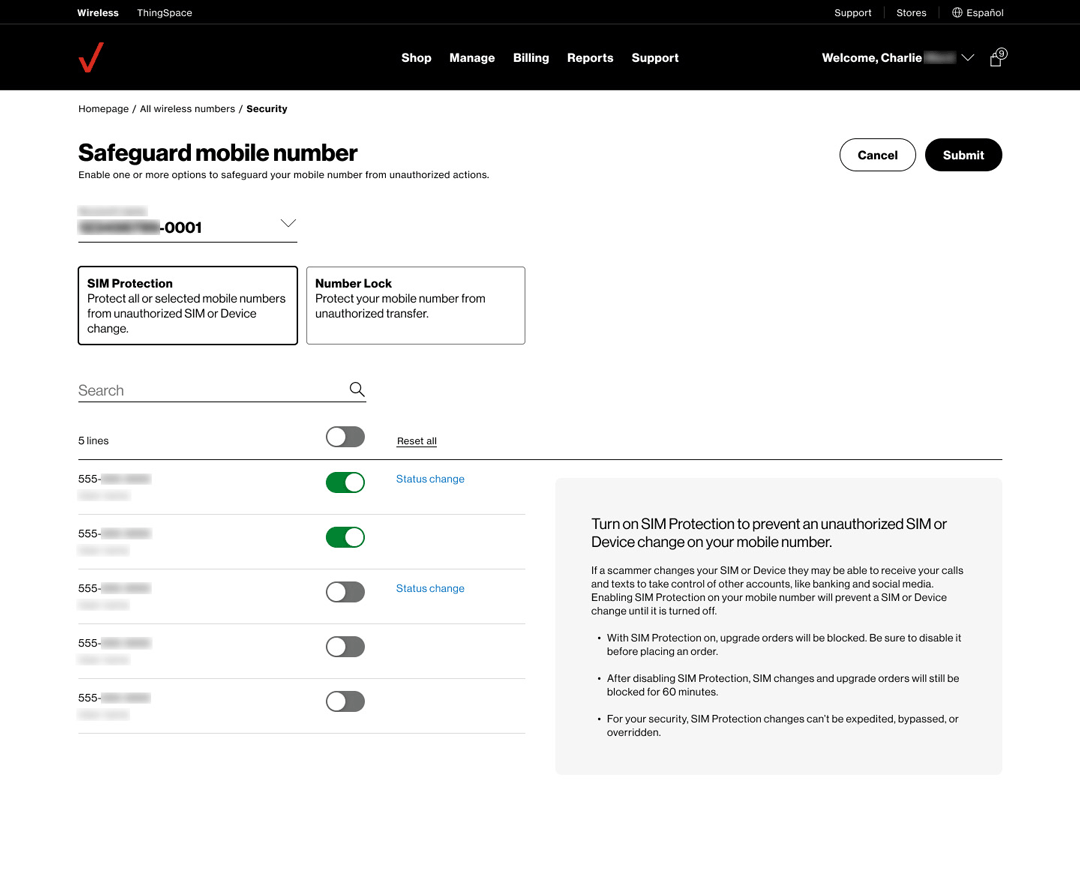Mobile Security Management
SIM Protection and Number Lock are optional security features that are designed to help safeguard your mobile number from fraudulent practices such as unauthorized SIM swapping and port outs.
SIM Protection will block any transaction requiring a new physical SIM or eSIM. Only authorized users can manage SIM Protection settings. Non-authorized users can request for this feature to be enabled or disabled. When enabled, an alert will indicate that SIM Protection has blocked a transaction.
Authorized My Business Roles: Primary Contact and Administrator.
Number Lock will prevent a mobile number from being ported to another carrier. Notifications for Number Lock are sent instantly whenever there is a change to the settings. Non-authorized users can request for this feature to be enabled or disabled.
Authorized My Business Roles: Primary Contact and Administrator
NOTE: When Number Lock is disabled, you may still need a PIN and your account number in order to transfer your number to another carrier.
A Number Transfer PIN (NTP) is a temporary PIN that customers must obtain for each line and provide to another carrier when porting a number from Verizon. To create an NTP, Number Lock must be disabled. Each NTP is unique to the number it was generated for.
Upon generation, you will receive your Number Transfer Pin by text message to your device that is being ported, and an email to the requesting authorized user.
You must be an authorized user in order to generate an NTP.
Authorized My Business Roles: Primary Contact and Administrator.
On the Line Overview page, authorized roles can view and manage SIM Protection and Number Lock on a single line in the Secure mobile numbers section. Non-authorized users can request changes for these security settings.
To access the Line overview page, when logged in to My Business Wireless, navigate to Manage > Account > View wireless numbers > Select line > Secure mobile numbers
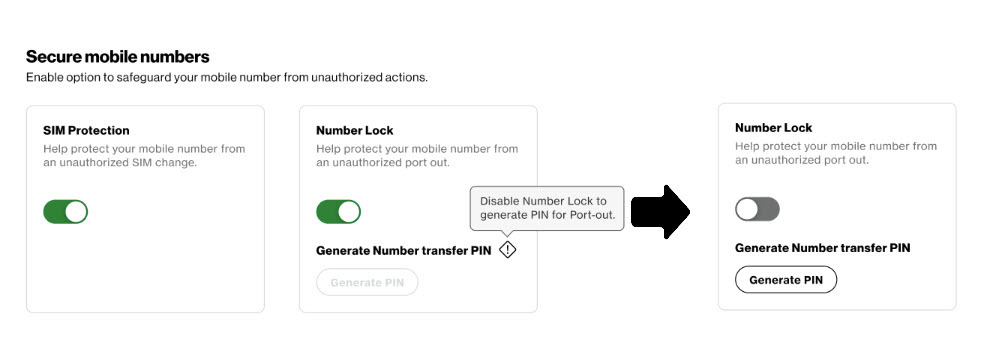
On the Account Overview page, authorized roles can view and manage SIM Protection in the Secure mobile numbers section. Use the “Change status” link to enable or disable all lines on the account, or click Manage to navigate to the Safeguard mobile numbers page.
To access the Line overview page when logged in to My Business Wireless, navigate to Manage > Account > View account numbers > Select account > Secure mobile numbers
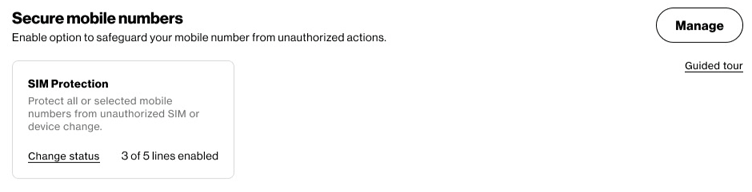
On your All accounts page, a shield icon will indicate which accounts have lines with SIM Protection enabled. Authorized users can manage SIM Protection by selecting the three-dot menu.
To access the all accounts page, when logged in to My Business Wireless navigate to Manage > Account > View account numbers.
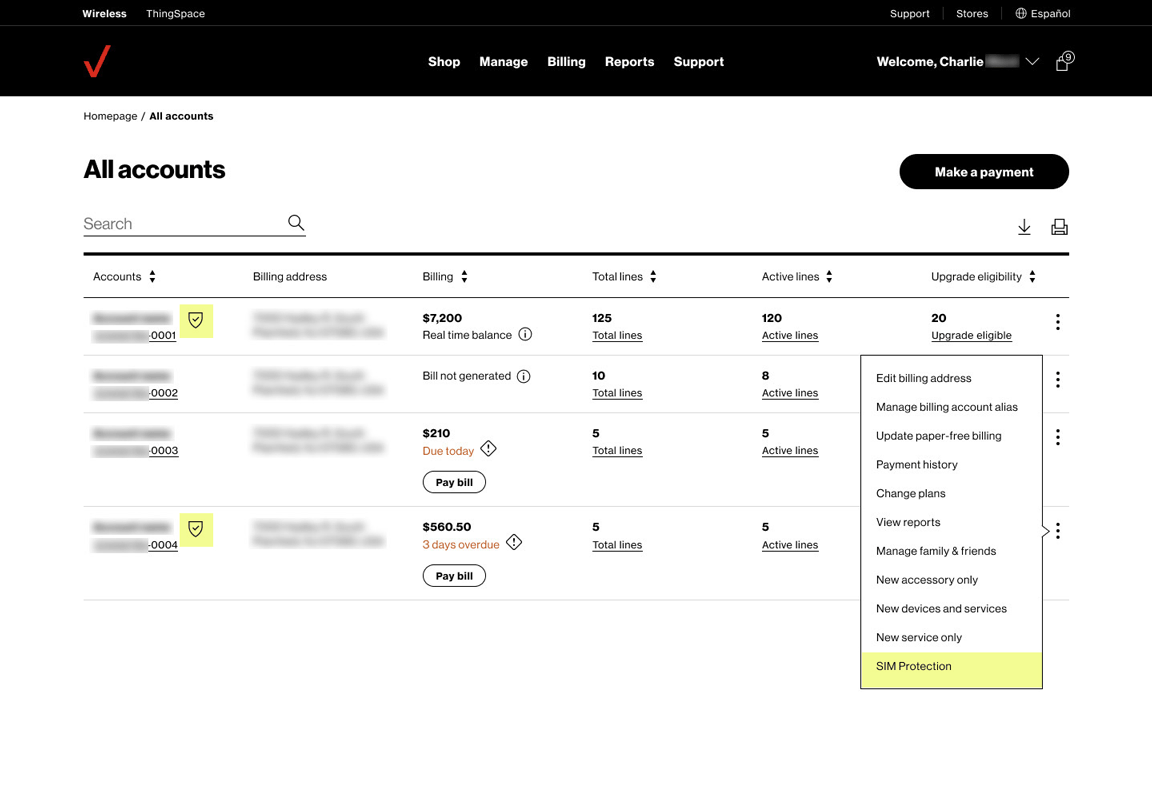
On the All wireless numbers page, you can view the SIM Protection and Number Lock status of lines. Authorized users can select and manage SIM Protection and Number Lock of multiple lines on a single account.
To access the All wireless numbers page, when logged in to My Business Wireless navigate to Manage > Account > View wireless numbers.
View Status
The navigation bar at the top of the page helps you find what you’re looking for through search, as well as by filters, groups and display columns you can customize.
Select Columns let you choose up to six different columns to display. SIM Protection and Number Lock status can be selected here.
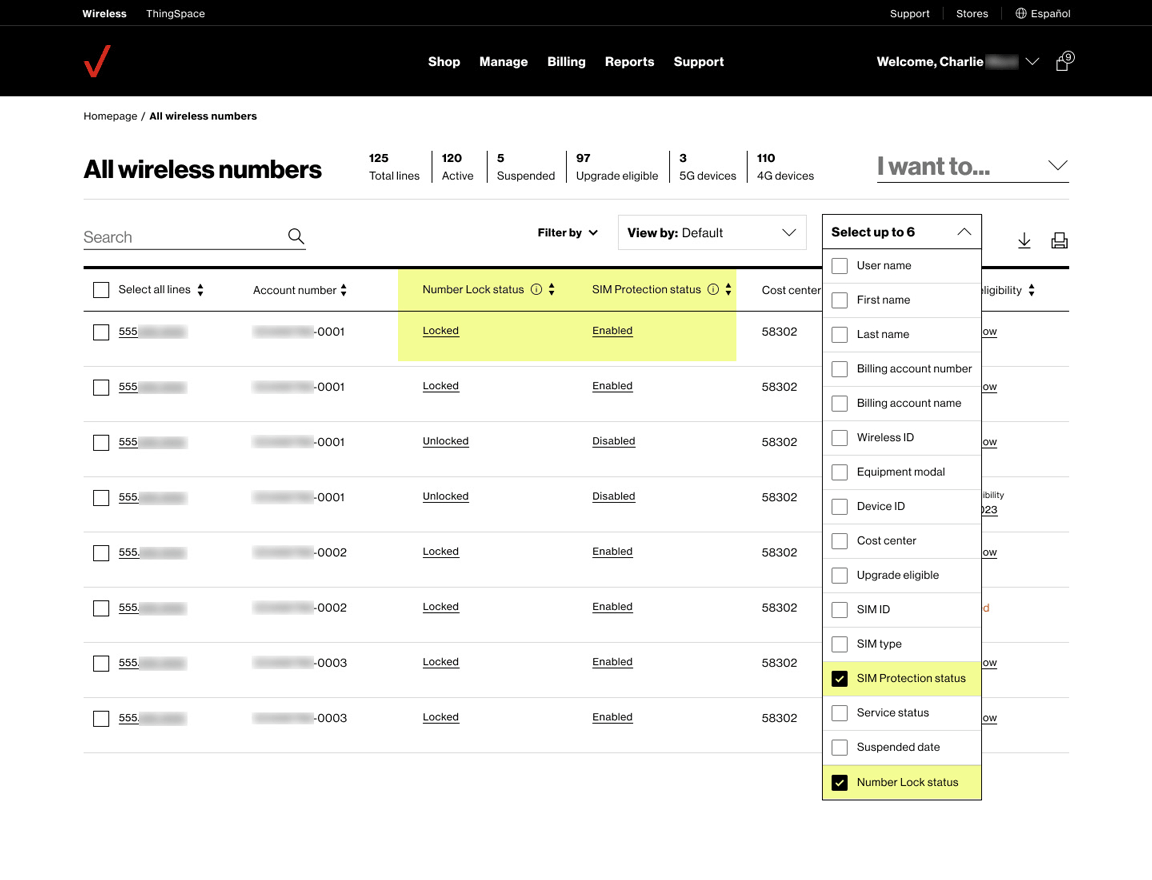
Manage security features
To change features on one or more lines of an account, select the lines for one account that you’d like to make changes to. From the I want to... drop down menu, select SIM Protection or Number Lock in the Security section.
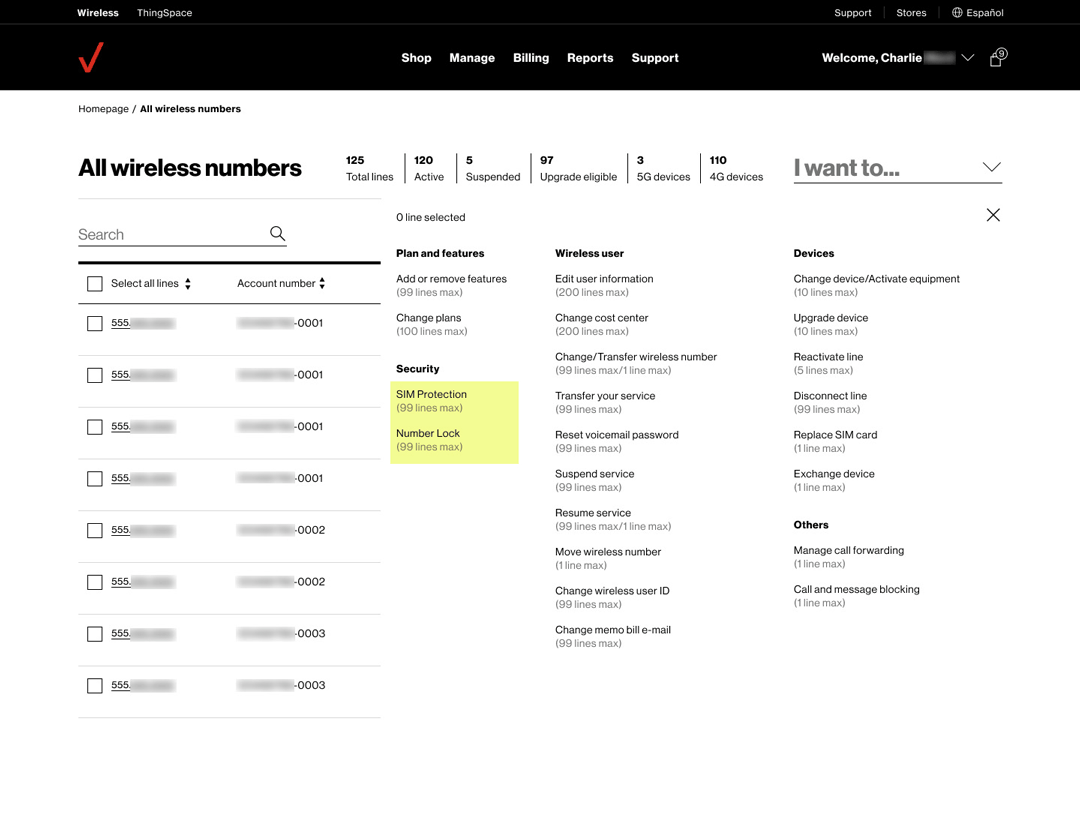
What are the default settings for SIM Protection and Number Lock?
These features are not enabled by default.
Can a Verizon representative enable or disable SIM Protection for a customer?
Only an authorized My Business user can manage this feature on My Business. A Verizon representative cannot enable or disable SIM Protection.
Can a Verizon representative enable or disable Number Lock for a customer?
An authorized My Business user can manage this feature on My Business. Authorized My Business users can also contact customer service to enable or disable Number Lock.
I changed my SIM Protection/Number Lock setting, but the status isn’t changing in My Business.
Processing times may vary resulting in a delay from when the transaction was submitted and when the changes are reflected on your account. Customers will receive an email confirmation once the change has been submitted. Customers can also track the status of their transaction by logging in to My Business Wireless and navigating to Manage > Account > View transaction history.
I am receiving excessive emails due to SIM/Device swaps and/or activations.
The FCC requires that carriers notify customers of all SIM swap and port transactions that are requested. The notifications are a security feature meant to help prevent fraud. If you suspect fraud on your account, please visit the Account Security and Fraud Claims.