Aprende a usar Google Chrome en tu Samsung Galaxy S7 de Verizon. Abre y cierra pestañas, guarda sitios web favoritos y borra el historial de tu navegador. ¿Quieres hacer la fuente más grande? Este video te muestra cómo sacarle el máximo provecho a tu experiencia en Internet.
|
Por inactividad, tu sesión finalizará en unos 2 minutos. Extiende tu sesión haciendo clic en Aceptar a continuación. Por inactividad, tu sesión ha expirado. Vuelve a iniciar sesión para continuar. |
Cómo navegar por Internet en tu Samsung Galaxy S7 de Verizon
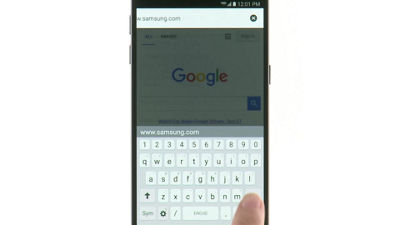
(Duración del video: 1:50)
samsung-galaxy-s7-web-browsing-video: Transcripción del video
Cómo navegar por Internet en tu Samsung Galaxy S7 de Verizon (1:50)
Navega por Internet estés donde estés usando Google Chrome™ en tu Galaxy S7 de Verizon.
Para comenzar, desde tu pantalla de inicio, toca Chrome.
La barra de búsqueda en la parte superior te permite ingresar direcciones web o buscar en la web directamente usando Google.
Ingresa una dirección web que quieras visitar y toca Ir.
Para abrir una nueva pestaña, toca el ícono de Más opciones.
Luego, toca Nueva pestaña.
Las pestañas de Chrome ahora aparecen en tu lista de aplicaciones recientes de forma predeterminada.
Para cerrar una pestaña, toca el botón Aplicaciones recientes.
Luego desliza a la izquierda o a la derecha en la pestaña, o toca la X.
Toca la pestaña Abrir.
Para marcar una página, toca el ícono de Más opciones.
Luego, toca el ícono Marcador.
Para ver tus marcadores, abre una nueva pestaña.
Luego toca el ícono de marcadores en la parte inferior.
Toca el marcador para visitar la página.
Puedes cambiar la configuración del navegador tocando el ícono de Más opciones.
Luego, selecciona Ajustes.
Para cambiar el tamaño del texto, desplázate hacia abajo y toca Accesibilidad.
Mueve el control deslizante hasta que puedas leer el texto cómodamente.
Una vez que hayas terminado de personalizar la configuración del navegador, toca el botón Atrás hasta que regreses a la web.
© 2025 Samsung Electronics America, Inc. Samsung y Galaxy S son marcas comerciales de Samsung Electronics Co., Ltd.