|
Debido a la inactividad, tu sesión finalizará en aproximadamente 2 minutos. Prolonga tu sesión haciendo clic en "Aceptar" a continuación. Tu sesión ha terminado debido a inactividad. Vuelve a ingresar para continuar. |
Contenidos de la página
✖
Samsung Galaxy Tab A9+ 5G Software Update
Verizon se complace en anunciar una actualización de software para tu dispositivo. This software update has been tested to help optimize device performance, resolve known issues, apply the latest security patches and, when available, deliver new features.
Antes de descargar:
- Conecta tu dispositivo a una red Wi-Fi o asegúrate de que tengas una conexión potente a la red de Verizon Wireless.
- Asegúrate de que la batería esté completamente cargada antes de iniciar la actualización del software.
Actualización del sistema 5
Los detalles:
Fecha de lanzamiento: 06.18.2024
Android™ Security Patch Level: May 2024
Software Version: UP1A.231005.007.X218USQU2CXE6
Qué está cambiando:
This software update includes the latest One UI 6.1 and the most up to date Android Security patch on your device.
Device Care > Battery Protection
- Extend your battery's lifespan.
- Choose from several battery protection options to help maintain your battery's capacity over the lifetime of your phone.
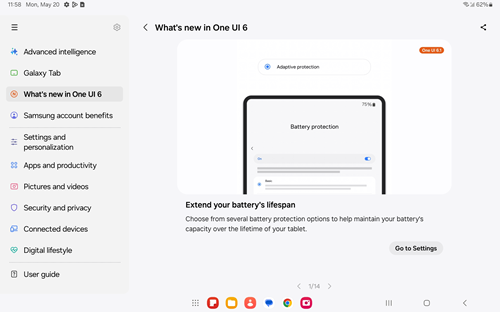
|
Reloj
- Customize your alarms.
- Customize alarm backgrounds with your own images or videos. Tap the clock to change the style.
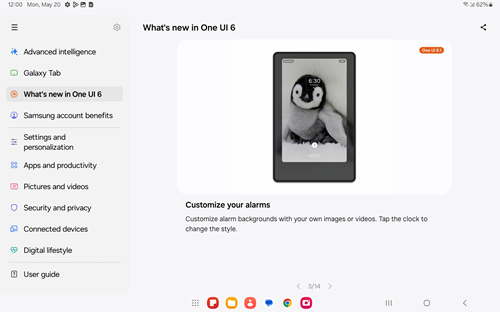
|
Galería
- Copy from one image, paste in another.
- The Gallery app lets you copy a subject from one image, then paste it into another. Touch and hold a subject to copy it, then touch and hold an empty area in another image to paste it.
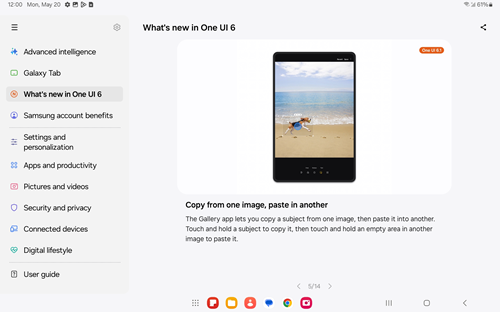
|
Instrucciones para actualización del sistema
To help you with the software update for your Samsung device, this page contains the following information:
- Wi-Fi Only Over The Air (OTA) Programming
- Server-Initiated Software Update Instructions
- User-Initiated Software Update Instructions
- Software Update while Roaming
Note: Estimated software download time is 6-10 minutes. Estimated software update time is 6-10 minutes.
Wi-Fi Only OTA Programming - Wi-Fi Exclusive Update
Si Wi-Fi está activado y tu dispositivo está conectado a una red Wi-Fi, tu dispositivo podrá recibir y descargar las nuevas actualizaciones de software.
- La descarga se realizará cuando el dispositivo esté dentro de cobertura Wi-Fi, pero la cobertura no necesita ser consistente. You can use multiple Wi-Fi networks and disconnect from/reconnect to Wi-Fi, and the update will continue to download from where it left off until complete.
- When the download is complete, you'll receive a notification that there's a new software update available for installation. Tap Install Now to continue with installation. El dispositivo se apagará, volverá a encenderse y comenzará el proceso de instalación.
You've successfully updated your software.
Server-Initiated Software Update
Recibirás una notificación en tu dispositivo que está disponible una actualización de software.
- Select Install now and your device will power off and back on and the installation process will begin. Tap OK to begin the installation.
Nota: Si eliges Defer, esto demorará la instalación y volverás a la pantalla de inicio. The software update message will appear periodically until you install the update. - After you've received first notification of the software update, you can manually initiate by going to Home > Applications > Settings > About Device > Software updates. Under System updates, tap Restart & install to install the update. Tu dispositivo se apagará, volverá a encenderse, y comenzará el proceso de instalación.
- Una vez que se complete la instalación, el dispositivo se apagará y luego se volverá a encender.
You've successfully updated your software.
User-Initiated Software Update
This process allows a user to navigate through the device options to seek updates.
- From the Home screen, tap the Menu Key > Settings > About phone > Software updates > Check for Updates.
- Si tu dispositivo encuentra una nueva actualización de software, toca Download now. When complete, a screen will appear advising you that the new version of software is ready to be installed. Oprime Install update.
- The device will power down and power back on. A screen will appear stating that the installation has been completed. Toca OK.
You've successfully updated your software.
System Update while Roaming
If you're roaming, you won't receive a software update notice. To update, you'll need to either enable Wi-Fi and wait for the update notice to appear or manually update by going to Home > Application > Settings > About device > Software updates.
To enable Wi-Fi:
- Go to Settings > Wireless & networks.
- Toca Wi-Fi.
- To connect to an available Wi-Fi network, select Wi-Fi settings and select an available Wi-Fi network or manually add a Wi-Fi network.
If the software update fails to install, you'll get an error screen. However, this only means the software didn't install properly. El dispositivo se encenderá con el software original y te indicará una vez más que instales la actualización del software.
Si no tienes una conexión potente a Wi-Fi o de la red de Verizon Wireless, no podrás realizar la descarga de la actualización de software por aire. En lugar de ello, puedes conectar tu dispositivo a una computadora con acceso a Internet. Connect your device to your computer using your USB cable, then download the Software Upgrade Assistant tool to your computer, which will check for software updates and initiate the software update process.
Actualización del sistema 4
Los detalles:
Fecha de lanzamiento: 05.16.2024
Android Security Patch Level: March 2024
Software Version: UP1A.231005.007.X218USQS1BXD9
Qué está cambiando:
La actualización del software actual te ofrece los parches de seguridad de Android más actualizados para tu dispositivo.
Actualización del sistema 3
Los detalles:
Fecha de lanzamiento: 04.16.2024
Android Security Patch Level: February 2024
Software Version: UP1A.231005.007.X218USQS1BXD1
Qué está cambiando:
La actualización del software actual te ofrece los parches de seguridad de Android más actualizados para tu dispositivo.
Próximos pasos y enlaces adicionales
Espera un poco para que las aplicaciones de tu dispositivo continúen descargándose después de la actualización del software.
- If for any reason this software update doesn't fully download, our Software Upgrade Assistant tool can provide immediate self-serve troubleshooting guidance.
- Preguntas frecuentes acerca del sistema operativo
- Check out the latest Verizon offers and upgrade to a newer Samsung smartphone. ¿No estás seguro si ya eres elegible para la actualización? Descúbrelo rápido en My Verizon.
Temas relacionados
© 2024 Samsung Electronics America, Inc. Samsung and Galaxy Tab are trademarks of Samsung Electronics Co., Ltd.
Android es una marca comercial de Google, Inc.