|
Por inactividad, tu sesión finalizará en unos 2 minutos. Extiende tu sesión haciendo clic en Aceptar a continuación. Por inactividad, tu sesión ha expirado. Vuelve a iniciar sesión para continuar. |
Contenidos de la página
✖
Actualización de software del Samsung Galaxy A51
Verizon se complace en anunciar una actualización de software para tu dispositivo. Esta actualización de software ha sido probada para ayudar a optimizar el rendimiento del dispositivo, resolver problemas conocidos, aplicar los parches de seguridad más recientes y, cuando estén disponibles, entregar nuevas funciones.
Antes de que descargues:
- Conecta tu dispositivo a una red Wi-Fi o asegúrate de que tengas una conexión potente a la red de Verizon Wireless.
- Asegúrate de que la batería esté completamente cargada antes de iniciar la actualización del software.
Actualización del sistema 20
Los detalles:
Fecha de lanzamiento: 02/10/2024
Nivel de parche de seguridad para Android™: enero de 2024
Versión del software: TP1A.220624.014.A515USQSCFXA1
Qué está cambiando:
La actualización de software actual te ofrece los parches de seguridad de Android más actualizados para tu dispositivo.
Instrucciones para actualización del sistema
Para ayudarte con la actualización de software de tu dispositivo Samsung, esta página incluye la siguiente información:
- Programación solo por Wi-Fi por aire (OTA)
- Instrucciones para la actualización de software iniciada por el servidor
- Instrucciones de actualización de software iniciadas por el usuario
- Actualización de software mientras estás en roaming.
Nota: El tiempo estimado de descarga de software es de 6 a 10 minutos. El tiempo estimado de actualización de software es de 6 a 10 minutos.
Programación OTA solo para Wi-Fi: actualización exclusiva de Wi-Fi
Si Wi-Fi está habilitado y tu dispositivo está conectado a una red Wi-Fi, tu dispositivo podrá recibir y bajar las nuevas actualizaciones de software.
- La descarga se realizará cuando el dispositivo esté dentro de cobertura Wi-Fi, pero la cobertura no necesita ser constante. Puedes usar múltiples redes Wi-Fi y desconectarte o reconectarte a Wi-Fi, y la actualización continuará descargándose desde donde se quedó hasta completarse.
- Cuando se complete la descarga, recibirás una notificación de que hay una nueva actualización de software disponible para instalar. Pulsa Instalar ahora para continuar con la instalación. El dispositivo se apagará, volverá a encenderse y comenzará el proceso de instalación.
Actualizaste correctamente tu software.
Actualización de software iniciada por el servidor
Recibirás una notificación en tu dispositivo de que hay una actualización de software disponible.
- Selecciona " Install now " y tu dispositivo se apagará y volverá a encenderse y comenzará el proceso de instalación. Toca OK para comenzar la instalación.
Nota: Si eliges Defer, esto demorará la instalación y volverás a la pantalla de inicio. El mensaje de actualización de software aparecerá periódicamente hasta que instales la actualización. - Después de que hayas recibido la primera notificación de la actualización de software, puedes iniciarla manualmente yendo a Inicio > Aplicaciones > Configuración > Acerca del dispositivo > Actualizaciones de software. En Actualizaciones del sistema, toca Reiniciar e instalar para instalar la actualización. Tu dispositivo se apagará, volverá a encenderse y comenzará el proceso de instalación.
- Una vez que se complete la instalación, el dispositivo se apagará y luego se volverá a encender.
Has actualizado tu software correctamente.
Actualización de Software iniciada por el usuario
Este proceso te permite navegar por las opciones del dispositivo para buscar actualizaciones.
- Desde la pantalla de inicio, toca la tecla Menú > Configuración > Acerca del teléfono > Actualizaciones de software > Buscar actualizaciones.
- Si tu dispositivo encuentra una nueva actualización de software, toca Descargar ahora. Cuando se complete, aparecerá una pantalla que te avisará que la nueva versión del software está lista para ser instalada. Toca Instalar actualización.
- El dispositivo se apagará y se volverá a encender. Aparecerá una pantalla que indica que la instalación se ha completado. Toca Aceptar.
Actualizaste tu software correctamente.
Actualización del sistema mientras estás en roaming
Si estás en roaming, no recibirás una notificación de actualización de software. Para actualizar, necesitarás habilitar Wi-Fi y esperar a que aparezca la notificación de actualización o actualizar manualmente yendo a Inicio > Aplicación > Configuración > Acerca del dispositivo > Actualizaciones de software.
Para activar el Wi-Fi:
- Ve a Ajustes > Conexiones inalámbricas y redes.
- Toca Wi-Fi.
- Para conectarte a una red Wi-Fi disponible, selecciona ajustes de Wi-Fi y elige una red Wi-Fi disponible o agrega una red Wi-Fi manualmente.
Si la actualización de software no se instala, verás una pantalla de error. Sin embargo, esto solo significa que el software no se instaló correctamente. El dispositivo se encenderá con el software original y te pedirá nuevamente que instales la actualización del software.
Si no tienes una conexión potente a Wi-Fi o a la red de Verizon Wireless, es posible que no puedas realizar una actualización de software por aire. En lugar de ello, puedes conectar tu dispositivo a una computadora con acceso a Internet. Conecta tu dispositivo a tu computadora usando tu cable USB, luego descarga la herramienta Asistente para actualización de software en tu computadora, la cual buscará actualizaciones de software e iniciará el proceso de actualización de software.
Actualización del sistema 19
Los detalles:
Fecha de lanzamiento: 10/18/2023
Nivel del parche de seguridad de Android: agosto de 2023
Versión del Software: TP1A.220624.014.A515USQUBFWI2
¿Qué está cambiando?:
Esta actualización de software trae las últimas optimizaciones de One UI 5.1.1, el parche de seguridad más actualizado y mejoras de rendimiento.
Contactos
- El menú de fondo de llamada se ha trasladado a los detalles del contacto.
- Selecciona un contacto > Selecciona los tres puntos (Más opciones) > Selecciona Editar fondo de llamada para cambiar el fondo de tu contacto.
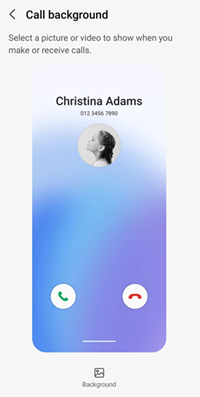
|
Mensajes
- Cuando compartes una imagen con la aplicación Samsung Messages, las pestañas de conversaciones y contactos ahora se muestran en la parte superior para facilitar el acceso.
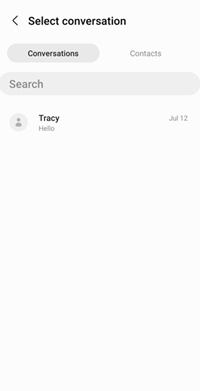
|
Actualización del sistema 18
Los detalles:
Fecha de lanzamiento: 07/06/2023
Nivel de parche de seguridad para Android: junio de 2023
Versión del software: TP1A.220624.014.A515USQUAFWF1
Qué está cambiando:
La actualización de software actual proporciona mejoras de rendimiento y los parches de seguridad de Android más actualizados en tu dispositivo.
Próximos pasos y enlaces adicionales
Espera un poco para que las aplicaciones de tu dispositivo continúen descargándose después de la actualización del software.
- Si por algún motivo esta actualización de software no se descarga completamente, nuestra herramienta Asistente para actualizar software puede ofrecerte una guía para un autodiagnóstico de problemas inmediato.
- Preguntas frecuentes acerca del sistema operativo
- Consulta las últimas ofertas de Verizon y actualiza a un smartphone Samsung más nuevo. ¿No estás seguro de si ya eres elegible para la actualización? Descúbrelo rápido en My Verizon.
Temas relacionados
© 2025 Samsung Electronics America, Inc. Samsung y Galaxy A son marcas comerciales de Samsung Electronics Co., Ltd.
Android es una marca comercial de Google, Inc.