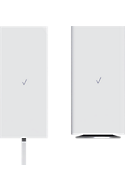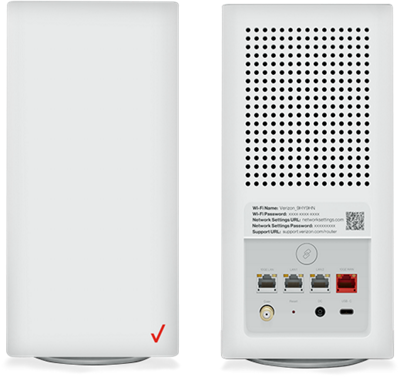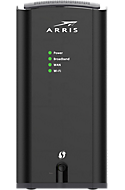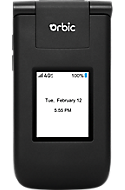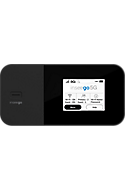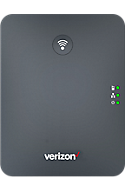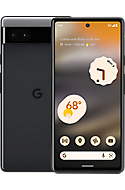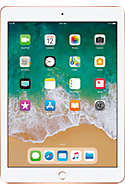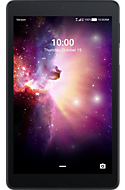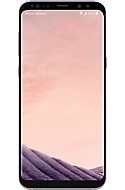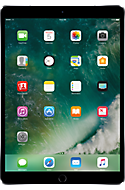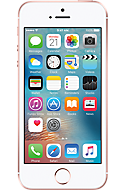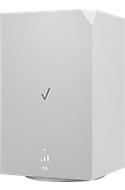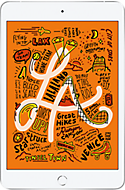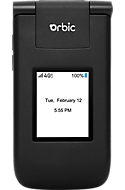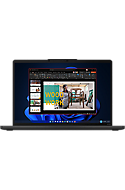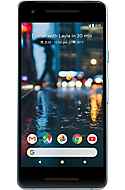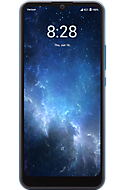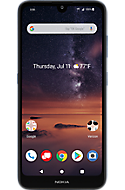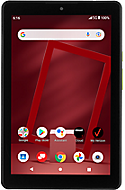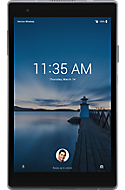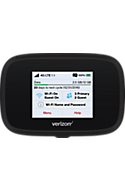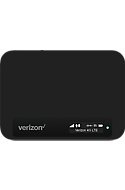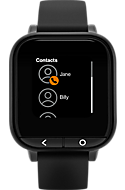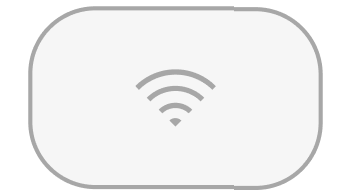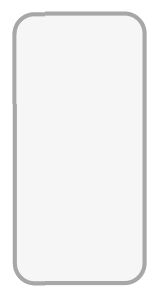|
Por inactividad, tu sesión finalizará en unos 2 minutos. Extiende tu sesión haciendo clic en Aceptar a continuación. Por inactividad, tu sesión ha expirado. Vuelve a iniciar sesión para continuar. |
Móvil
Let's save you time.
Sign in to get faster results using your plan details.
¿Estás reemplazando un dispositivo perdido o robado?
Consulta las opciones para reemplazar tu [nombre_dispositivo]
Estación base del teléfono inalámbrico IP DECT One Talk W78B
Teléfono para videollamadas ejecutivas Yealink One Talk VZP59...
Teléfono para llamadas en conferencia One Talk CP965 IP
Teléfono para llamadas en conferencia One Talk CP925 IP
Teléfono para llamadas en conferencia Yealink One Talk CP920 IP
Auto conectado BMW
Auto conectado Audi
Auto conectado Bentley
Auto conectado Toyota
Auto conectado Lexus
Auto conectado Lamborghini
Auto conectado Kia
Auto conectado Mazda
Auto conectado Hyundai
Desarrollo expansivo de dispositivos 5G
Desarrollo expansivo de dispositivo 4G LTE
Desarrollo expansivo de dispositivos 3G
Auto conectado Porsche
Auto conectado Genesis
Auto conectado Volkswagen
Inicio
¿Qué problema tienes?
Soluciona el problema